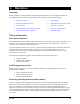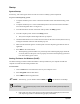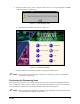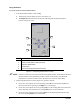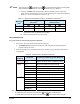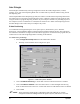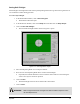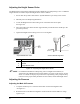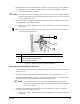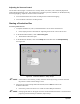Manual
Operation 31
" NOTE The single arrows and double arrows
move the Dispensing Head or Tooling Plate
different distances and different velocities per Mouse click. See Table 4-1.
! Clicking on Home sends the Dispensing Head to its home position. The home
position is the extreme left front corner of the dispensing area, where the Dispensing
Head X, Y, Z-axis coordinates are set to (0, 0, 0).
Table 4-1 Dispensing Head Position Controls: Jog Distance and Velocity
(1)
Distance
mm (inch)
(2)
Velocity
mm/sec (in/sec)
Movement
Axis
X-Y 0.03 (0.001) 2.54 (0.100) 1.27 (0.050) 88.9 (3.500)
Z 0.03 (0.001) 1.27 (0.050) 2.54 (0.100) 10.16 (0.400)
Notes: (1) Default distances and velocities. Refer to the FmNT User Guide or FmNT
Online Help to modify jog distances and velocities.
(2) Distance per Mouse click on the arrow button.
Using the Keyboard
To operate position controls using keyboard commands:
1. Press [Ctrl + J] to open the Position Controls dialog box.
! The
Dispenser radio button will be selected, indicating that the Dispensing Head
position controls are active.
2. Press the appropriate key combinations shown in Table 4-2 to jog the Dispensing Head or
Tooling Plate.
Table 4-2 Position Control Keyboard Commands
Speed of
Movement
Command
(1)
Dispensing Head/Tooling Plate Response
Ctrl H
Moves the Dispensing Head to the home
position (front left corner of dispensing area)
Slow
(2)
Ctrl ← Moves the Dispensing Head to the left
Ctrl ↑
Moves the Tooling Plate toward the front
Ctrl →
Moves the Dispensing Head to the right
Ctrl ↓
Moves the Tooling Plate toward the back
Ctrl Z ↓
Moves the Dispensing Head downward
Ctrl Z ↑
Moves the Dispensing Head upward
Fast
(3)
Ctrl Shift ← Moves the Dispensing Head to the left
Ctrl Shift ↑
Moves the Tooling Plate toward the front
Ctrl Shift →
Moves the Dispensing Head to the right
Ctrl Shift ↓
Moves the Tooling Plate toward the back
Ctrl Shift Z ↓
Moves the Dispensing Head downward
Ctrl Shift Z ↑
Moves the Dispensing Head upward
Note: (1) Simultaneously press the keys shown.
(2) Slow is the same as clicking on a single arrow in the Position Control dialog box.
(3) Fast has the same effect as clicking on a double arrow in the Position Control dialog box.