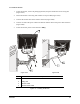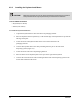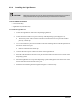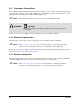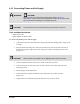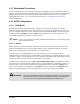Instruction Manual
Installation 4-15
4.13 Earthquake Precautions
To prevent the dispensing system from moving during an earthquake, the system should be anchored to
the floor. The anchor joint (the point between each screw and the floor) must be able to withstand 100 kg
(220 lbs) of pullout force. Each footpad should be anchored to the floor with two screws. Asymtek
recommends using M10 x 1.5 (or 3/8–24 UNF) screws. Refer to 2.6 Earthquake Precautions for
additional information.
4.14 ECXP Configuration
4.14.1 ECW.INI File
When ECXP is installed, the ECW.INI file is created. This file contains settings for your system
hardware. The first time ECXP is run, a setup procedure runs, asking you what hardware you have and
how it is configured. Responses to each question are written into the ECW.INI file. All other settings are
performed from the
Configure menu on the Edit screen described in 4.15 System Configuration. For
more detailed information, see the Easy Coat User Guide.
" NOTE In most cases, ECXP arrives already installed and configured for your dispensing system
from the Asymtek factory.
4.14.1.1 Backup
Backup of the ECW.INI file is automatic. Each time the file is edited, the previous version is saved as
ECWyearmonthdayhourminutesecond.ini. Before editing a newly installed ECW.INI file, you should
make a copy on a floppy disk or in another directory on the hard drive.
To prevent losing your configuration once you have ECXP set up, you can copy the ECW.INI
configuration file to a floppy disk or to another folder on your hard drive. You should do this every time
you make a change to your configuration. You can rename the configuration files to distinguish one from
another, but before you restore the file you must rename it as ECW.INI.
To back up your configuration, click on
Help > Copy Configuration To Disk. ECXP looks for a disk in
the A drive. If one is present and has enough room on it, copying takes place automatically. If there is no
disk in the drive, an error message appears. Insert a floppy disk in the drive and click on
Retry. If you
want to copy to a folder on the hard drive, click
Cancel in the error message box. The Save As dialog
appears. Use the file manager to select the folder that you want to copy to, then click on
Save.
WARNING! Do not edit the ECW.INI file unless it is absolutely necessary and you have been
trained to do so. An error in this file can cause your system to run erratically, or
not at all. Contact your Asymtek representative before editing this file.