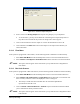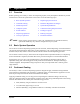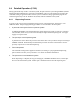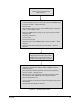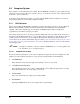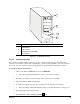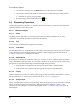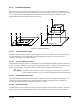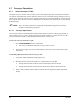Instruction Manual
Power-up and Testing 5-17
Figure 5-15 Pressure Output Dialog Box
4. Enter a value in the Analog Output field and press the [Tab] key on your keyboard.
! As an alternative, you may use the slider bar in the dialog box to adjust the pressure. It
may take several seconds for the pressure to change and a value to appear.
5. Click on the ON button to turn the output on. Click on the OFF button to turn it off.
6. Click and hold on the
Pulse button to turn the output on. The output turns off when you
release the button.
5.10.2 Flow Meter
If the system is equipped with a Flow Meter, use the following ECXP command to test functionality.
1. Select
Edit > Edit Mode from the ECXP Operator Screen to access the ECXP Edit Screen.
2. Select
Utilities > Fluid System > Flow Meter Test from the menu bar to test the Flow Meter.
" NOTE This option will not appear on the menu unless your system has been configured for a
Flow Meter.
5.10.3 Bar Code Scanner
If the system is equipped with a Bar Code Scanner, use the following ECXP command to test functionality.
1. Select
Edit > Edit Mode from the ECXP Operator Screen to access the ECXP Edit Screen.
2. Select
Utilities > Bar Code Scanner > Trigger Read from the menu bar to scan the bar code
that is currently under the scanner and display the code in a dialog box.
! This utility is useful if the bar code label does not include the alphanumeric
representation of the bar code.
3. Click on
Utilities > Bar Code Scanner > Terminal to open a terminal window that enables
you to communicate directly with the scanner.
" NOTE This option will not appear on the menu unless your system has been configured for a Bar
Code Scanner.