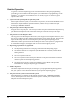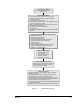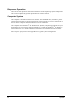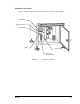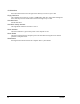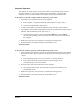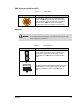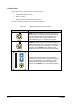Manual
Operation 4-7
Computer Operation
The computer is usually left ON so that power comes on when the dispensing system is
turned ON. However, to clear major software and system failures, you may need to
separately turn ON or OFF and reboot the computer. Follow the procedures below.
To turn OFF or reboot the computer while the dispensing system is ON:
1. If possible, save any open files and close all programs.
> If the computer is completely locked-up and unresponsive, skip to Step 2.
> To turn the computer OFF, skip to Step 3.
2. To reboot the computer, press the Reset Button on the front face of the computer.
3. The computer will turn OFF briefly and then back ON, as indicated by the green Power
Indicator, and automatically reboot, skip to step 4.
> To turn OFF the computer, click on the Windows Start button, select Shutdown…,
shut down the operating system, then press the Power Switch on the front face of
the computer.
4. Read and act upon any screen prompts to continue the booting process.
5. Restart Fluidmove by double-clicking on the Fluidmove icon.
End of Procedure
To turn ON the computer separately, while the dispensing system is ON:
1. Verify that that the dispensing system is ON by checking that the system status LED or
Beacon shows a blue, green or yellow status light (for color descriptions see Section 3
- Safety).
> If the dispensing system is not ON, see Section 5 - Startup/Shutdown.
> If the system status LED or Beacon shows a red status light, see the
Troubleshooting section in this manual.
2. Press the Power Switch on the front face of the computer.
> The computer will turn ON, as indicated by the green Power Indicator, and
automatically reboot.
3. Read and act upon any screen prompts to continue the booting process.
4. Restart Fluidmove by double clicking on the Fluidmove icon.
End of Procedure