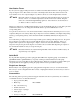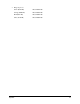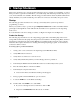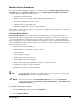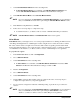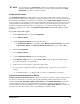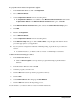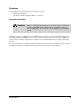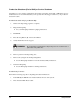User guide
5-6 Startup/Shutdown
To perform Camera-Assisted Scripted Valve Offsets:
1. In the FmNT Main Window, click on
Configuration.
2. Choose
Machine Offsets.
3. Select
Scripted Valve Offsets from the cascading menu.
> If Scripted Valve Offsets is not available, select Machine Offsets Parameters and activate
Scripted Valve Offsets in the Machine Offsets Parameters dialog box. Click OK.
4. In the
Machine Offsets Parameters dialog box, activate the Camera-Assisted Script option.
5. Click
OK.
6. Return to
Configuration.
7. Choose
Machine Offsets.
8. Select
Scripted Valve Offsets from the cascading menu.
9. In the
Machine Setup dialog box, click on Run to End, or step through each machine offsets
procedure appropriate to your application.
10. If your system is configured for dual-action fluid dispensing, repeat the above procedures for
Valve 2.
> Consult the Fluidmove for Windows NT User Guide or Online Help for assistance.
Continue Production Startup procedures:
1. In the FmNT Main Window:
> Click on Run a Program to run a production program. This brings up the Production
Window.
2. In the Production Window, click on
Load.
3. Select the program you wish to run.
4. Click on
OK. This loads the production program into memory.
5. Click on
Run.
6. Select
Run Production. This brings up the Run Window.
7. Click on
GO. This activates the dispensing process.
See the Fluidmove for Windows NT User Guide for further instructions.