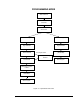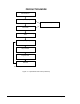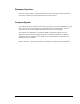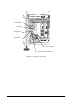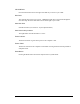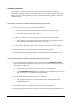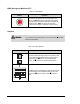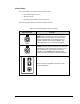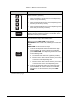Instruction Manual
4-8 Operation
Computer Operation
The computer is usually left ON so that power comes on to the computer when the
dispensing system Start button is turned ON. However, to clear major software and system
failures, you may need to separately turn ON or OFF and reboot the computer. Follow the
procedures below.
To turn OFF or reboot the computer while the dispensing system is ON:
1. If possible, save any open files and close all programs.
" If the computer is completely locked-up and unresponsive, skip to step 2.
" To turn the computer OFF, skip to step 3.
2. To reboot the computer, press the reset button on the front face of the computer.
" The computer will turn OFF briefly and then back ON, as indicated by the green
Power Indicator, and automatically reboot, skip to step 4.
3. To turn OFF the computer, press the Power Switch on the front face of the computer.
4. Read and act upon any screen prompts to continue the booting process.
5. Restart Windows, then restart Fluidmove by double-clicking on the Fluidmove icon.
To turn ON the computer separately, while the dispensing system is ON:
1. Verify that the dispensing system is ON by checking that the
DISPENSER STATUS
LED or Light Beacon (if installed) shows a blue, green or yellow status light (for color
descriptions see Table 4-6).
" If the dispensing system is not ON, see Section 5 – Start/Shutdown.
" If the
DISPENSER STATUS LED or Light Beacon (if installed) shows a red status
light, see Section 6 – Troubleshooting in this manual.
2. Press the Power Switch on the front face of the computer.
" The computer will turn ON, as indicated by the green Power Indicator, and
automatically reboot.
3. Read and act upon any screen prompts to continue the booting process.
4. Restart Windows, and then restart Fluidmove by double-clicking on the Fluidmove icon.