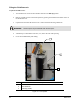Owner manual
Operation 4-5
Loading and Running Programs
To load a program:
1. If a program is currently running, click on the
Stop button.
! Production stops after the currently loaded product is coated.
2. Click on the
Change Product button or double-click the Current Product field.
! The product map opens. The product map is a tree structure of the folders and
subfolders where the programs are stored.
- Click on a plus sign (+) to expand a group and view the product programs in that
group and click on a minus sign (-) to collapse a group.
3. Click on the desired program to select it. When selected, it is highlighted in blue.
4. Click on the
OK button to load the selected program.
To run a program:
1. Load the program you want to run as described above.
2. Load a new workpiece (board or carrier) into the fixture.
3. Click on the
Start button and then on the Run Product button.
To change product board:
1. Make sure the current product program is complete and the Robot (Dispensing Head) is
parked over the Robot Safe Sensor. See
Figure 2-3.
! At the end of a dispensing program, the Robot should move above the Robot Safe
Sensor allowing the operator to safely replace the workpiece.
2. Open the dispensing system front doors.
! If the Robot is not parked over the Safe Sensor, a Non-Recoverable Interlock Shutdown
will occur and all position references will be lost. See “
Robot Safe Sensor” in the Safety
section for additional information.
3. Carefully remove the completed board and load the new board.
4. Click the
Start button and then the Run Product button to resume dispensing.