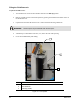Owner manual
4-4 Operation
Basic ECNT Operation
To Start ECNT:
1. Double click the
ECNT icon on the Windows desktop or click on the Windows Start
menu and select
Programs>ECNT.
! The Robot will find Home in the Z-Axis, Y-Axis, and X-Axis, respectively.
! The ECNT Operator Screen will open. The screen will vary slightly depending upon
system configuration. See
Figure 4-1.
Name Description
Current Product Displays the name of the currently loaded program.
Start
Click to start production. If you have a non-conveyorized system, click the
Start
button, then the Run Product button.
Stop
Click to stop production. Production will stop when the current product program is
completed. Press the Emergency Stop button to stop production immediately.
Change Product Click to open the Product Map and load a new product program.
Exit Click to shut down ECNT software.
Fault Monitor Displays warning or error messages. The last message is at the top of the list.
Event Monitor
Reports system events as they occur in the following format:
• Normal system events: green text
• Warnings: yellow text
• Errors: red text
Figure 4-1 ECNT Operator Screen