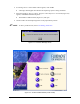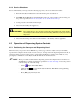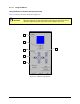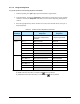Owner manual
4-12 Operation
4.5.1.2 Using the Keyboard
To operate position controls using Keyboard commands:
1. On the keyboard, press
[Ctrl + J] to open the Fluidmove Jog Window.
2. Using the Mouse, click on the
Conveyor 1 radio button to activate the conveyor position
controls or click on the
Dispenser radio button to activate the dispensing head position
controls.
3. Press the appropriate keys shown in Table 4-3 to move the selected device (conveyor or
dispensing head).
Table 4-3 Position Control Keyboard Commands
Speed of
Movement
Command
(1)
Conveyor
Response
Dispensing Head
Response
Ctrl + H Rear rail moves all the way
to the back of dispensing
chamber.
Moves to front left corner
of dispensing chamber.
Slow
(2)
Ctrl + ← Belts move left Moves left
Ctrl + ↑
Rear rail moves to back Moves backward
Ctrl + →
Belts move right Moves right
Ctrl + ↓
Rear rail moves to front Moves to front
Ctrl + Z + ↓
Moves downward
Ctrl + Z + ↑
Moves upward
Fast
(3)
Ctrl + Shift + ← Belts move left Moves left
Ctrl + Shift + ↑
Rear rail moves to back Moves backward
Ctrl + Shift + →
Belts move right Moves right
Ctrl + Shift + ↓
Rear rail moves to front Moves forward
Ctrl + Shift + Z + ↓
Moves downward
Ctrl + Shift + Z + ↑
Moves upward
Notes: (1) Simultaneously press the keys shown.
(2) Slow is the same as clicking on a single arrow
in the Jog Window.
(3) Fast has the same effect as clicking on a double arrow
in the Jog Window.