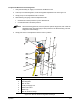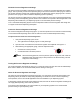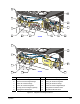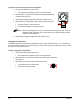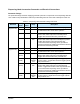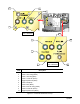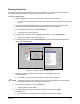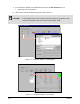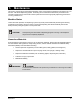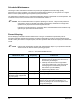Quick Operations Owner's manual
Operation 4-17
Running Production
The following procedure assumes that the Computer and Monitor are on and FmNT has been started as
described in “Starting Fluidmove for Windows (FmNT)” previously in this section.
To start a production run:
1. Verify that the Main Air, Valve, and Fluid pressures are set to the desired level.
! If not, adjust pressure as described under “Pneumatic Regulators and Gauges” earlier in this
section.
2. Verify that all Dispensing Head accessories are properly connected. See “Dispensing Head
Accessories Pneumatic and Electrical Connections” previously in this section.
3. In the FmNT Main Window, click on Run a Program.
! This opens the Production Window.
4. In the Production Window, click on the Setup button and then click on Setup Scripts.
! The Run Script Window opens. See Figure 4-9.
5. In the Run Script Window, select Prompted Setup and when the Prompted Setup dialog box
opens, click on Run to End.
Figure 4-9 Production Window – Setup Scripts
6. Follow the on-screen prompts and when finished, click on Exit to return to the
Production Window.
! If necessary, refer to the FmNT User Guide or Online Help for assistance.
" NOTE If the program shown in the upper left corner of the Production Window is not the desired
program, proceed with Step 7. Otherwise, skip to Step 9.
7. In the Production Window, click on the Load button.
! The Open dialog box will appear.
8. In the Open dialog box, select the program you wish to run and click on Open.
See Figure 4-10
! The name of the selected program should appear in the Production Window.