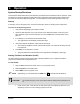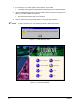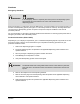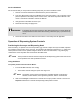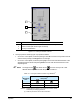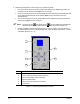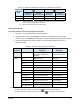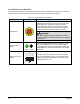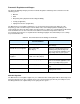Quick Operations Owner's manual
Operation 4-7
Table 4-2 Dispensing Head Position Controls: Jog Distance and Velocity
(1)
Movement
Axis
Distance
mm (inch)
(2)
Velocity
mm/sec (in/sec)
Distance
mm (inch)
(2)
Velocity
mm/sec (in/sec)
X-Y 0.0254 (0.001) 1.27 (0.050) 2.54 (0.100) 88.9 (3.50)
Z 0.0254 (0.001) 2.54 (0.100) 1.27 (0.050) 10.16 (0.40)
Notes: (1) Default distances and velocities. Refer to the FmNT User Guide or FmNT Online
Help to modify jog distances and velocities.
(2) Distance per Mouse click on the arrow button.
Using the Keyboard
To operate position controls using Keyboard commands:
1. Press [Ctrl + J] to open the Position Controls dialog box.
2. Using the Mouse, click on the Conveyor 1 radio button to activate the Conveyor position
controls or click on the Dispenser radio button to activate the Dispensing Head position controls.
3. Press the appropriate keys shown in Table 4-3 to jog the selected device (Conveyor or
Dispensing Head).
Table 4-3 Position Control Keyboard Commands
Speed of
Movement
Command
(1)
Conveyor
Response
Dispensing Head
Response
Ctrl + H Rear rail moves all the way
to the back of dispensing
chamber
Moves to front left corner
of dispensing chamber
Slow
(2)
Ctrl + ← Belts move left Moves left
Ctrl + ↑
Rear rail moves to back Moves backward
Ctrl + →
Belts move right Moves right
Ctrl + ↓
Rear rail moves to front Moves to front
Ctrl + Z + ↓
Moves downward
Ctrl + Z + ↑
Moves upward
Fast
(3)
Ctrl + Shift + ← Belts move left Moves left
Ctrl + Shift + ↑
Rear rail moves to back Moves backward
Ctrl + Shift + →
Belts move right Moves right
Ctrl + Shift + ↓
Rear rail moves to front Moves forward
Ctrl + Shift + Z + ↓
Moves downward
Ctrl + Shift + Z + ↑
Moves upward
Note: (1) Simultaneously press the keys shown.
(2) Slow is the same as clicking on a single arrow
in the Position Control dialog box.
(3) Fast has the same effect as clicking on a double arrow
in the Position Control dialog box.