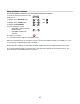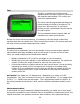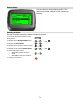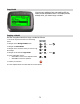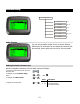User's Manual
70
Selecting the Active Model
Use the navigation controls to select the active model as follows:
1. Access the top function menu from the driving
screen.
menu
2. Navigate to the Manage Models menu.
or : then
3. Navigate to Active Model.
or
4. Select the active model.
or
New Model
You can create a new model settings profile if there
are any model memories remaining. Creating a new
model allows you to store the settings for another
model.
By default, the new model setting is given the
number of the next highest model number (For
example, if there are currently 4 model settings,
creating a new model will create “Model 5” and make
it the default model.)
You can change the model name from your PC using
the Digital RC Desktop.
Creating a New Model
Use the navigation controls to create a new model as follows:
1. Access the top function menu from the driving
screen.
menu
2. Navigate to the Manage Models menu.
or : then
3. Navigate to and activate New Model.
or : then
4. At the confirmation screen:
• Select Yes to create a new default
model.
• Select No to cancel the operation.
or
5. Confirm your selection.
OK
6. The “connecting” screen appears.
You can press the “Menu” button to cancel.
menu