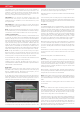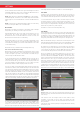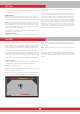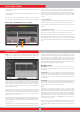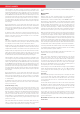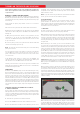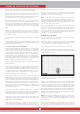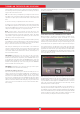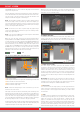User's Manual
19
not available in this screen. Therefore, you can set the Stabilizer to
maximum levels to get rid of the drifts but keep in mind that as the
Stabilizer is increased, the device may detect weaker signals but
will not be able to detect the targets anymore if you hold the coil
stationary or sweep back and forth over the target.
IMPORTANT! You can increase the Stabilizer setting only in the
detection screen. Once you go to scan screen, the device will set the
Stabilizer setting to 1. AutoReset, on the other hand, will stay at the
last adjusted level.
IMPORTANT! When switching from detection screen with the IPTU
sensor to detection screen without the IPTU sensor, do not forget to
readjust the Stabilizer setting!
NOTE : If environmental and ground changes do not cause any drifts,
we recommend that you turn the AutoReset and Stabilizer settings
off in detection screens with and without the sensor respectively.
Stabilizer in All Metal Mode :
For the All Metal mode to perform accurately, a stable threshold sound
is necessary. You cannot search in the All Metal mode without ground
balancing. Changes that occur in the soil structure and mineralization
levels after ground balancing, may cause a rise or fall in the background
hum and disrupt the threshold's stability which will result in false
signals and thus missing signals of small metals. Stabilizer adjusts the
speed that the device recovers its threshold hum and eliminates the
negative effects of mineralized soils. Increasing the Stabilizer level in
high mineralization will enable a more stable operation by avoiding false
signals. This, however, may cause some loss in depth and it is normal.
NOTE : In high mineralization, if you receive too many false signals
without disruption in the threshold hum, lower the sensitivity first
before increasing the Stabilizer. If the false signals continue, set the
sensitivity back to its original value and increase the Stabilizer.
If the mineralization is low, you can decrease the Stabilizer level and
sweep the coil more slowly for a deeper detection.
Stabilizer consists of 10 levels. The device will start at level 6. It is
recommended that Stabilizer should be increased in high-mineralization
and decreased in low mineralization.
Audio Tone
Allows you to change the target audio response tones and the
threshold sound according to your preference. For each metal group
(Ferrous, Gold/Non-Ferrous, Non-Ferrous) the frequency can be
adjusted between 150 Hz (15) and 700 Hz (70).
In the Audio Tone feature, metal groups mentioned above will be
indicated by different colors: Ferrous metals by red, gold/non-ferrous
metals by yellow and non-ferrous metals by green. The cursor on
each metal group will display the frequency of the audio tone.
To adjust the Audio Tone, select the metal group of which you want
to change the tone of, by using the plus (+) and minus (-) buttons. The
cursor will turn orange. Then, press the OK button and using the plus
(+) and minus (-) buttons again, adjust the frequency.
Audio Tone feature is not present in the Basic and Ground Anomaly &
Cavity modes.
If the tone break points of metal groups are changed with the Tone
Break setting, the tone frequencies selected by the Audio Tone setting
will apply to the new ID ranges. Details about the Tone Break setting
are given on the next page.
Threshold
In the All Metal Mode, search is performed with a continuous humming
sound in the background, also referred to as the threshold sound. The
loudness of this hum directly impacts the detection depth of smaller
and deeper targets and it is adjusted by the Threshold setting. If the
threshold is set too high, a weak target signal may not be heard. On the
contrary, if the threshold is too low, you give up the depth advantage
this setting offers. In other words, weak signals of smaller or deeper
targets may be missed. It is recommended for average users to leave
this setting at its default value and for experienced users to adjust to
the highest level where they can still hear the weak target signals.
When threshold is selected, the colored adjustment bar is displayed
on screen. Threshold ranges between 1-99. The factory default is set
to 26. You can adjust the threshold level using the plus (+) and minus
(-) buttons. The adjusted level will also be shown numerically inside
the cursor.
Threshold level is directly related to the Sensitivity and Stabilizer
settings. Please be sure to read the related sections of the manual
carefully.
Threshold setting works in the All Metal mode only.
Tracking
When tracking is on, the device continuously tracks the changing
ground structures and automatically reconfigures the ground balance
setting. The invisible changes in ground affect the detection depth
as well as the discrimination ability of the device so it is possible to
operate the device at higher performance using this feature under
suitable ground conditions.
When tracking is activated, the word ''Tracking'' will be displayed at
the top of the ground balance window and the ground balance value
changes will also be show in the same window.
NOTE : Tracking does not work in non-motion modes. When tracking is
active, if you switch to a non-motion mode, tracking will be deactivated
and it will automatically be active again if you switch back to a motion
mode.
For more information on tracking, please refer to the relevant sections
of the manual.
iMask
It is used to eliminate false signals caused by ground noise or hot
rocks when searching in Fast or Deep modes. It consists of 3 levels.
Its factory default value is set to 1. You can change the value using the
plus (+) and minus (-) buttons. The adjusted value is shown in orange.
If there are no orange bars, it means that iMask is off.
If the device receives a lot of false signals due to highly mineralized soil
or hot rocks in Fast or Deep modes, first re-ground balance. If the false
signals continue, lower the Sensitivity and check again. In case the false
signals still exist, try increasing the Discrimination value. Regardless of
all these, if the false signals still exist, first change the Sensitivity and
Discrimination values back to their previous levels. Then, increase the
iMask level until the false signals are eliminated.
SETTINGS