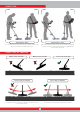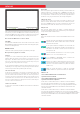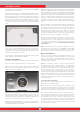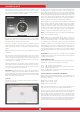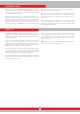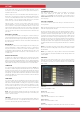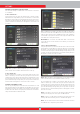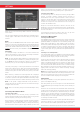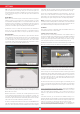User's Manual
17
SETTINGS
Allows you to access the settings while in detection, scanning and
result screens.
You can navigate between the options with the up and down buttons.
Settings appear in white when unselected. They turn orange when
selected.
Mode
When you press the SETTINGS button, mode is the first option selected.
Allows you to select the search mode which you have determined based
on targets and your search field. Select the mode using the directional
buttons. The selected mode will be framed in orange and it will be active
instantly! To exit the screen, press OK, BACK or SETTINGS.
Sensitivity
It is the depth setting of the device. It is also used to eliminate the
ambient electromagnetic signals from the surrounding environment
and noise signals transmitted from ground.
NOTE : To obtain maximum depth performance, to eliminate the noise
caused by electromagnetic interference, try shifting the frequency first.
In the INVENIO Pro, when the frequency shifting is not sufficient for
eliminating noise, you can also change the operating frequency
Sensitivity setting range is 1-99 and pre-defined for each mode. All
modes start at default settings. They can be manually modified when
necessary. Sensitivity adjustment applies to the selected mode; the
modified setting does not affect the sensitivity setting of the other
modes.
When sensitivity is selected, the colored adjustment bar is displayed
on screen. You can adjust the sensitivity between 1-99 using the plus
(+) and minus (-) buttons. The adjusted level will be indicated by orange
color on the bar and it will also be shown numerically inside the cursor.
NOTE : If the ground is highly mineralized causing the device to
overload, decrease the sensitivity level until the ''Overload'' message
disappears from the screen.
NOTE : There is no sensitivity setting in the Ground Anomaly & Cavity
mode.
Sensitivity in Non-Motion Modes
Sensitivity in Basic Mode :
The factory default for the sensitivity setting is optimized in this
mode. If environmental and ground conditions allow, you can get more
detection depth by increasing the sensitivity setting.
During searching, if sudden changes in weather conditions, different
ground structures or environmental noise is causing negative or
positive drifts, re-ground balance before you change the sensitivity
level. If the drifts continue, pull the trigger towards you once and
release it to manually retune the device. If the drifts still continue
frequently, drop the sensitivity gradually and re-ground balance.
Sensitivity in Expert Mode :
In cases where you want to change the sensitivity setting (sudden
changes in weather conditions, different ground structures or
environmental noise) first re-ground balance. If there are many
negative or positive drifts after re-ground balancing, pull the trigger
towards you once and release it to manually retune the device. If
the drifts are still present, select ''Stabilizer'' from the settings and
increase the ''AutoReset'' level.
Despite all of the above-mentioned, if the drifts still exist, set the
AutoReset to 1, drop the sensitivity gradually and re-ground balance.
For detailed information on other settings, please read the relevant
sections of the manual.
If environmental and ground conditions allow, you can get more
detection depth by increasing the sensitivity setting.
Sensitivity in Motion Modes
Sensitivity in All Metal Mode :
In the All Metal mode, sensitivity setting causes an increase or decrease
in the popping sounds and false signals. Sensitivity setting is a personal
preference. However, It is important to set the sensitivity setting to the
highest level possible where no major popping sounds are heard to
avoid missing smaller and deeper targets. For example; if the noise level
is suitable for searching and is the same at sensitivity levels 40 and
70, then 70 should be preferred. Using the factory default levels will be
a good starting point until you get familiar and experienced with the
device.
Sensitivity in fast and Deep Modes :
Since the threshold setting is not available in the discrimination modes,
you can increase the depth of the device or ensure noise-free operation
on different grounds only by using the sensitivity setting.
In order to adjust the sensitivity in Fast and Deep modes, first ground
balance while the sensitivity is at its default setting. After ground
balance is completed, hold the search coil stationary or swing over the
ground at search height. Reduce the sensitivity if the device receives
noise. If not (ensure that the Discrimination is also at its default settings
when checking this), increase the sensitivity gradually until there is no
popping sound. If the device starts to receive noise during searching,
reduce the sensitivity gradually.
NOTE : Because the Deep mode offers maximum depth, it is a bit noisier
than the other modes. However, due to the design characteristics of this
mode, the noise will be more in the air versus in the ground. Take this
fact into consideration when adjusting the sensitivity level.
Subthreshold
This setting is intended for use by more experienced users; hence it is
present in the Expert mode only.
This setting enables you to see the signals on screen which fall below
the threshold (falses, ground changes and metal) ; hence normally not
audible.
The device sets the threshold and subthreshold levels automatically
according to the sensitivity level. As the sensitivity increases, threshold
level decreases. In other words, the subthreshold area gets narrower.
Similarly, as the sensitivity decreases, the threshold level increases
and the subthreshold area gets wider. In summary, the Subthreshold
setting enables you to see the signals which fall in this area and which
are normally not audible or visible.
Subthreshold setting consists of 10 levels adjustable with the plus (+)
and minus (-) buttons. 0 is the factory default. As the subthreshold
level is increased, the inaudible signals will be shown in gray color.
The device will not discriminate signals that fall under the threshold level.