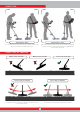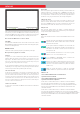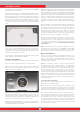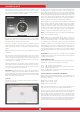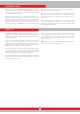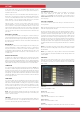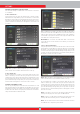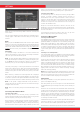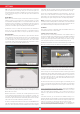User's Manual
DELETING THE ARCHIVES FILES AND SAVING
You can delete multiple or individual files in the archives or save them
to a USB drive.
To delete individual files :
Using the plus button (+), select the small box next to the file or folder.
The box will turn orange. When you press the OK button, a check mark
will appear in the box and the line will appear blurred. Click the trashcan
icon next to the box and press OK. The warning message ''Are you sure
you want to delete the selected items?'' will appear on screen. Press OK
to confirm.
NOTE : When you want to delete multiple files, you can check the boxes
next to the files and use ''Delete Selected'' function at the top.
To delete multiple files :
To delete multiple files or folders in the archives, when the file or the
folder is selected, go to ''Select All'' using the up button (it will turn
orange). Then press OK. All small boxes will be checked and all the
lines will appear blurred. Then select ''Delete Selected'' at the top and
press OK. The warning message ''Are you sure you want to delete the
selected items?'' will appear on screen. Press OK to confirm.
EXTERNAL USB MEMORY USAGE
You can copy the 3D graphs, screenshots and tutorial videos to a USB
drive and view them from the USB drive as well. When you insert the
USB drive to the device, the USB icon in the archives screen will appear
in white. Select the USB icon using the plus (+) button. The icon will turn
orange and the folders inside will be listed.
OPTIONS
16
When a USB drive is inserted in the device, the USB icon will show in
the archives screen and on the INFO bar. Once you exit the archives, the
USB icon will no longer show on the INFO bar even if the USB drive is
still attached. If you open the archives screen again, the USB icon will
come back after a short period of time.
IMPORTANT! Do not remove the USB drive while in the archives
screen! Be sure to exit the archives screen before you remove the
USB memory.
Saving to External USB Memory
Using the plus button (+), select the small box next to the file or folder.
The box will turn orange. When you press the OK button, a check mark
will appear in the box and the line will appear blurred. Click the USB
icon next to the box and press OK. The warning message ''Are you sure
you want to save the selected items to an external memory device??''
will appear on screen. Press OK to confirm.
NOTE : When you want to save multiple files, you can check the boxes
next to the files and use ''Save Selected'' function at the top.
To save multiple files or folders in the archives, while the file or the
folder is selected, go to ''Select All'' using the up button (it will turn
orange). Then press OK. All small boxes will be checked and all the
lines will appear blurred. Then select ''Copy Selected'' at the top and
press OK. The warning message ''Are you sure you want to save the
selected items to an external memory device??'' will appear on screen.
Press OK to confirm.
NOTE : If you want to cancel any of the operations while the warning
messages are displayed on screen, press the BACK button.
NOTE : If there is no USB drive inserted during the save process, the
message ''No external memory device is available!'' will appear.
NOTE : You can view the result screens and the screenshots saved on
the USB drive on a computer in picture format.