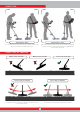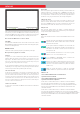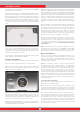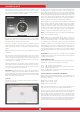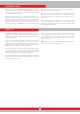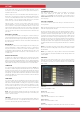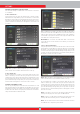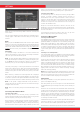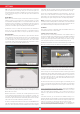User's Manual
15
OPTIONS
HEDEF ID
under this folder. Result screens are filed in chronological order. Graphs
saved on the same date are numbered and filed in the same folder.
Graphs saved on different dates are filed and listed according to the
date they were saved on. In the folder view, next to the folder, you can
see the date and number of records in the folder.
When 3D files are selected, to select a folder, press the plus (+) button.
The selection box will move to the adjacent section. The selected folder
will be displayed in orange. If multiple folders are saved, you can use
the up and down buttons to navigate through them and access them
by pressing the OK button. Once you are in the folder, you can select
the record using the directional buttons and open it by pressing the
OK button. When you want to exit, just press the BACK button.
A total of 6 folders and 6 3D graphs in each folder will be displayed
on one page. As the number of result screens and folders increase, the
device will automatically add more pages. The page numbers will be
displayed at the bottom of the screen. By pressing the down button,
you can go to page selection and select the page you want by using
the plus (+) and minus (-) buttons. Folders are displayed in chronological
order from latest to oldest.
SCREENSHOTS
All screenshots taken are stored in this section.
When screenshots are selected, to select a folder, press the plus (+)
button. The selection box will move to the adjacent section. The selected
folder will be displayed in orange. If multiple folders are saved, you can
use the up and down buttons to navigate through them and access
them by pressing the OK button. Once you are in the folder, you can
select the record using the directional buttons and open it by pressing
the OK button. When you want to exit, just press the BACK button.
While an image is displayed on screen, if you press the SETTINGS
button, DELETE message will appear at the top. If you press the OK
button, you will see the message ''Are you sure you want to delete
the selected items?''. Press OK to delete and go to the next record.
A total of 6 folders and 6 screenshots in each folder will be displayed
on one page. As the number of screenshots and folders increase, the
device will automatically add more pages. The page numbers will be
displayed at the bottom of the screen. By pressing the down button,
you can go to page selection and select the page you want by using
the plus (+) and minus (-) buttons. Folders are displayed in chronological
order from latest to oldest.
TUTURIAL VIDEOS
In this section, you can find tutorial videos grouped under different
titles. Select the folder you want and press the OK button. All videos
inside the folder will be listed. Using the directional buttons, select the
video you want to watch and press OK.
Once the video is opened, the buttons will function as below :
Plus (+) and minus (-) buttons : Controls the volume.
Up and down buttons : Allows you to navigate between the videos and
fast forward and rewind them while they are playing.
OK button : Starts and pauses the video.
BACK button : Use to exit the video.