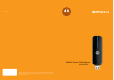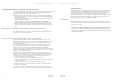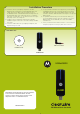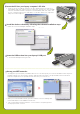User's Manual
scorescore
scorescore
68P09292A82-A
MOTOROLA and the Stylized
M Logo are registered
in the US Patent & Trademark Office. All other
product or service names are the property of their
respective owners. © 2008 Motorola, Inc.
Included in box
C
o
p
y
r
i
g
h
t
©
2
0
0
7
C
l
e
a
r
w
i
r
e
C
o
r
p
o
r
a
t
i
o
n
.
A
l
l
R
i
g
h
t
s
R
e
s
e
r
v
e
d
Installation CD
Elbow Connector
PMS 583 C
100%
PMS 144 C
100%
All text and images are FPO
A4 (210mm x 297mm) folds to A6 (105mm x 148.5mm)
Installation Procedure
1. Insert the CD into your laptop computer’s CD drive.
Windows XP: If setup does not automatically start: click
“Start” and choose “Run”, type “D:\setup.exe” (D is
CD-ROM) and click “OK”. Windows Vista: If setup does not
automatically start: click “Start” and choose “Computer”
right click on “DVD drive” or “CD drive” and choose “open
auto play”. Select “run setup.exe”
2. Install the device software by following the software
installation steps. Follow the connection manager installa-
tion steps.
3. Insert the USB modem into your laptop’s USB port, and
begin browsing the web.
4. Set up your WiFi networks. You may pre-set your frequently
used WiFi locations now or set them up as you encounter
each WiFi network. To pre-set the WiFi locations now, click
“Profiles” and then “Add” and follow the steps to set up each
WiFi network.
5. Set up WiFi networks as you encounter them. When you
encounter a WiFi network, open the Clearwire Connection
Manager and click the WiFi tab, then click the available
networks text.
6. Select your desired network and click the “Connect” button.
If required, input the security key and click “Connect”.
USB Modem Quick Start Guide
USBw25100
USBw25100