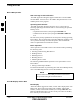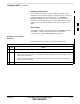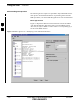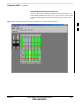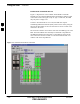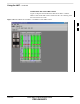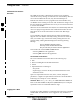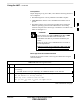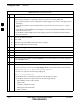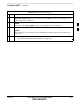User's Manual
Using the LMF – continued
3-30 1X SC 4812T Lite BTS Optimization/ATP FEB 2005
PRELIMINARY
Table 3-10: BTS GUI Login Procedure
n ActionStep
* IMPORTANT
The following statements are provided to assist the operator in using the LMF GUI.
S If an attempt is made to log into a BTS that is already logged on, all devices will appear gray in
the display.
S There may be instances where the BTS initiates a log out due to a system error (i.e., a device
failure).
S If the MGLI is OOS–ROM (blue in the display), it must be downloaded with RAM Code before
other devices can be seen.
S If the MGLI is OOS–RAM (yellow in the display), it must be enabled before other installed
devices can be seen.
3 Perform the following actions:
3a Select NO.
3b Shut down any other LMF Sessions that may be running.
3c Start the LMF GUI Environment again.
4 Click on the Login Tab (if not displayed).
5 Double click on CDMA (in the Available Base Stations Pick List).
6 Click on the desired BTS Number.
7 Click on the Network Login Tab (if not already in the forefront).
8 Enter the correct IP Address (normally 128.0.0.2) for a Customer BTS, if not correctly displayed
in the IP Address Box.
9 Enter the correct IP Port Number (normally 9216), if not correctly displayed in the IP Port Box.
10 Click on Ping.
S If the connection is successful, the Ping Display Window shows text similar to the following:
Reply from 128.0.0.2: bytes=32 time=3ms TTL=255
S If there is no response, the following is displayed:
128.0.0.2:9216:Timed out
S If the MGLI fails to respond, reset and perform the Ping Process again.
S If the MGLI still fails to respond, check for the following problems:
– Shorted BNC to Inter–frame Cabling
– Open Cables
– Crossed A and B Link Cables
– Missing 50–Ohm Terminators
– MGLI problem
table continued on next page
3