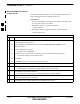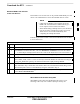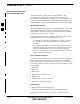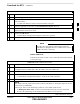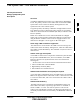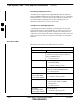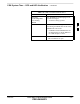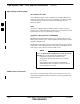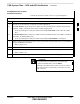User's Manual
Download the BTS – continued
3-46 1X SC 4812T Lite BTS Optimization/ATP FEB 2005
PRELIMINARY
Table 3-20: Enable CSM Cards Procedure
n ActionStep
NOTE
If two CSM Cards are installed and the CSM Card in the CSM 1 Slot has enabled, the LMF CSM
Cage View should show Slot CSM 1 as bright green (INS–ACT) and Slot CSM 2 as dark green
(INS_STANDBY).
– After the CSM Cards have been successfully enabled, ensure that the PWR/ALM LEDs are
steady green (alternating green/red indicates that the card is in the Alarm State).
3 If more than an hour has passed without the CSM Card in the CSM 1 Slot enabling, refer to the
CSM System Time – GPS and HSO Verification section of this chapter.
– Refer to Table 3-23, Figure 3-11, and Table 3-24 to determine the cause.
Enable MCC Cards
This procedure configures the MCC and sets the “TX fine adjust”
Parameter. The “TX fine adjust” Parameter is not a Transmit Gain
Setting, but a Timing Adjustment that compensates for the Processing
Delay in the BTS (approximately 3 mS).
Perform the procedure in Table 3-21 to enable the MCC Cards installed
in the SCCP Cage.
The MGLI and Primary CSM must be downloaded and
enabled (IN–SERVICE ACTIVE), prior to downloading
and enabling an MCC.
NOTE
Table 3-21: Enable MCC Cards Procedure
n Step Action
1 If the GLI/MCC/BBX View is not displayed in the LMF Window, click on the GLI/MCC/BBX
Area of the SCCP Cage.
2 Click on the target MCC(s).
OR
Click on Select in the BTS Menu Bar, and select MCC Cards in the Pull–down Menu.
3 Click on Device in the BTS Menu Bar, and select Enable in the Pull–down Menu.
– A Status Report is displayed showing the results of the Enable Operation.
4 Click OK to close the Status Report Window.
3