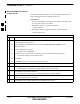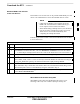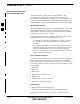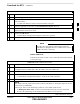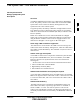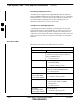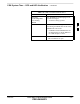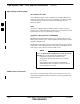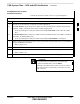User's Manual
Download the BTS – continued
FEB 2005 1X SC 4812T Lite BTS Optimization/ATP 3-45
PRELIMINARY
Table 3-19: Select CSM Clock Source Procedure
n Step Action
1 Select the applicable CSM(s) for which the Clock Source is to be selected.
2 Click on Device in the BTS Menu Bar, and select CSM/MAWI > Select Clock Source... in the
Pull–down Menu.
– A CSM Clock Reference Source Selection Window will appear.
3 Select the applicable Clock Source in the Clock Reference Source Pick List.
4 Uncheck the related Check Boxes for Clock Reference Sources 2 and 3 if you do not want the
displayed Pick List Items to be used.
5 Click on the OK Button.
– A Status Report is displayed showing the results of the operation.
6 Click on the OK Button to close the Status Report Window.
For RF–GPS, verify that the CSM configured with the
GPS Receiver “Daughter Board” is installed in the frame’s
CSM 1 Slot before continuing.
NOTE
Enable CSM Cards
Perform the procedure in Table 3-20 to enable the CSM Cards installed
in the SCCP Cage.
Table 3-20: Enable CSM Cards Procedure
n Step Action
NOTE
If equipped with two CSM Cards, enable the CSM Card in Slot CSM 2 first.
1 Click on the target CSM.
2 Click on Device in the BTS Menu Bar, and select Enable in the Pull–down Menu.
– A Status Report is displayed showing the results of the Enable Operation.
. . . continued on next page3 Click OK to close the Status Report Window.
NOTE
The CSM Card in the CSM 1 Slot interfaces with the GPS Receiver. The Enable Sequence for this
card can take up to one hour.
FAIL may be shown in the Status Report Table for a Slot CSM 1 Enable Action.
– If
“Waiting For Phase Lock“ is shown in the Description Field, do not cancel the Enable
Process; the CSM changes to the Enabled State after Phase Lock is achieved.
table continued on next page
3