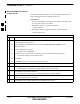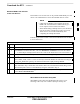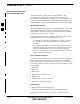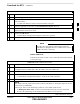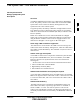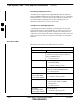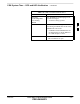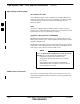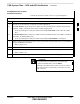User's Manual
Download the BTS – continued
FEB 2005 1X SC 4812T Lite BTS Optimization/ATP 3-43
PRELIMINARY
Download RAM Code and Data
to Non–GLI Devices
Downloads to non–GLI Devices can be performed individually for each
device or all installed devices can be downloaded with one action.
– CSM Cards are RAM Code–Loaded at the factory.
RAM Code is downloaded to CSM Cards only if a
newer software version needs to be loaded.
– When downloading to multiple devices, the download
may fail for some of the devices (a time–out occurs).
These devices can be loaded individually after
completing the multiple download.
NOTE
Perform the procedure in Table 3-18 to download RAM Code and Data
to non–GLI Devices.
Table 3-18: Download RAM Code and Data to Non–GLI Devices Procedure
n Step Action
1 Select the target CSM, MCC, and/or BBX Card(s) by clicking on them.
2 Click Device in the BTS Menu Bar, and select Download > Code/Data in the Pull–down Menu.
– A Status Report is displayed that shows the results of the download for each selected device.
3 Click OK to close the Status Report Window when downloading is completed.
NOTE
After a BBX, CSM, or MCC Card is successfully loaded with RAM Code and Data has changed
to the OOS_RAM State (yellow), the Status LED should be rapidly flashing GREEN.
NOTE
The command in Step 2 loads both code and data. Data can be downloaded without doing a Code
Download anytime a device is OOS–RAM by using the command in Step 4.
4 To download just the Firmware Application Data to each device, select the target device and
select: Device>Download>Data
When BBX Cards Remain OOS_ROM
When BBX Cards remain OOS_ROM (blue) after Power–up or
following Code Load, refer to Table 6-8, Step 9 and Step 10.
3