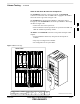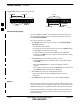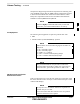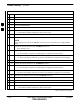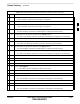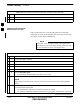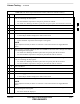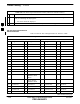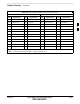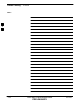User's Manual
Alarms Testing – continued
FEB 2005 1X SC 4812T Lite BTS Optimization/ATP 3-145
PRELIMINARY
Table 3-53: CDI Alarm Input Verification Procedure (using the Alarms Test Box)
n ActionStep
21 Click OK to close the Status Report Window.
– Alarms should be reported for Alarm Inputs 1 through 36.
22 Set all switches on the Alarms Test Box to the Closed position.
23 Connect the Alarms Test Box to the ALARM A Connector.
– Alarms should be reported for Alarm Inputs 1 through 18.
24 Set all switches on the Alarms Test Box to the Open position.
– An alarm should be reported for each Backplane Configuration Switch Setting.
25 Set all switches on the Alarms Test Box to the Closed position.
– An Alarm Clear Message should be reported for each Backplane Configuration Switch Setting.
26 Disconnect the Alarms Test Box from the ALARM A Connector.
27 Connect the Alarms Test Box to the ALARM B Connector.
– An Alarm Clear Message should be reported for Alarm Inputs 19 through 36.
28 Set all switches on the Alarms Test Box to the Open position.
– An alarm should be reported for each Backplane Configuration Switch Setting.
29 Set all switches on the Alarms Test Box to the Closed position.
– An Alarm Clear Message should be reported for each Backplane Configuration Switch Setting.
30 Disconnect the Alarms Test Box from the ALARM B Connector.
31 Select the MGLI.
32 Click on the Device Menu.
33 Click on the Set Alarm Relays Menu Item.
34 Click on Unequipped.
– A Status Report Window displays the results of the action.
35 Click on the OK Button to close the Status Report Window.
36 Connect the Alarms Test Box to the ALARM A Connector.
37 Set all switches on the Alarms Test Box to both the Open and the Closed position.
– No alarm should be reported for any Backplane Configuration Switch Settings.
38 Disconnect the Alarms Test Box from the ALARM A Connector.
39 Connect the Alarms Test Box to the ALARM B Connector.
40 Set all switches on the Alarms Test Box to both the Open and the Closed position.
– No alarm should be reported for any Backplane Configuration Switch Settings.
table continued on next page
3