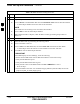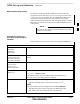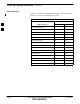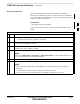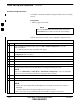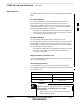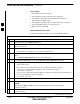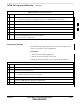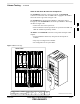User's Manual
RFDS Set–up and Calibration – continued
3-132 1X SC 4812T Lite BTS Optimization/ATP FEB 2005
PRELIMINARY
Table 3-45: RFDS Parameter Settings Procedure
n ActionStep
6c Click OK to close the Status Report Window.
6d Repeat Step 6a to select the MCC Cards.
6e Click on Device in the BTS Menu Bar and select Download > Data from the Pull–down Menu.
– A Status Report Window shows the status of the download.
NOTE
Selected devices do not change color when data is downloaded.
6f Click on OK to close the Status Report Window.
6g When data download is complete, enable the MCC Cards by performing the procedure in
Table 3-21.
7 Click on the RFDS Tab.
8 Status the RFDS TSU by performing the following actions.
8a Click on the SUA to select it.
8b Click on TSU in the BTS Menu Bar, and select Status TSU from the Pull–down Menu.
– A Status Report shows the software Version Number for the TSIC and SUA.
8c Click OK to close the Status Report Window.
* IMPORTANT
If the LMF Displays an Error Message, check the following:
S Ensure that the AMR Cable from the BTS to the RFDS is connected correctly.
S Verify that the RFDS has power.
S Verify that the RFDS Status LED is green.
S Verify that the entries in the RFDS Fields of the bts–#.CDF File are correct.
– Refer to Step 1.
S Status the MGLI and ensure it is communicating (by Ethernet) with the LMF, and is in the
proper state [INS_ACTIVE (bright green)].
3