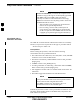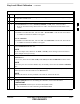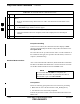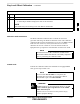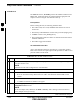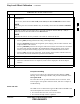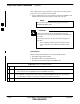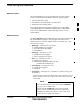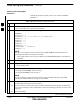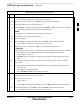User's Manual
RFDS Set–up and Calibration – continued
FEB 2005 1X SC 4812T Lite BTS Optimization/ATP 3-131
PRELIMINARY
Table 3-45: RFDS Parameter Settings Procedure
n ActionStep
5c Click on Device in the BTS Menu Bar, and select Disable from the Pull–down Menu.
– A Status Report Window shows the status of the operation.
5d When the operation is complete, click OK to close the Status Report Window.
5e Click on the MGLI [now OOS_RAM (yellow)].
5f Click on Device in the BTS Menu Bar, and select Download > Data from the Pull–down Menus.
– A Status Report Window shows the status of the download.
NOTE
Selected devices do not change color when data is downloaded.
5g Click OK to close the Status Report Window.
5h Click on the MGLI.
5i Click on Device in the BTS Menu Bar, and select Enable from the Pull–down Menu.
– A Status Report Window shows the status of the operation.
5j When the operation is complete, click OK to close the Status Report Window.
! CAUTION
When the MGLI changes to INS_ACTIVE, data will automatically be downloaded to the RFDS.
– During this process, the RFDS LED will slowly begin flashing red and green for
approximately 2–3 minutes.
– DO NOT attempt to perform any functions with the RFDS until the LED remains steady
green.
5k Re–seat the Redundant GLI Card into its Backplane Connector and lock it in place with the
Ejector Tabs.
5l Once the Redundant GLI initializes, download data to it by performing the following actions:
– Select the card.
– Click Device in the BTS Menu Bar.
– Select Download > Data from the Pull–down Menu.
6 Any MCC Cards that were INS_ACTIVE when the MGLI was disabled must be disabled,
downloaded with data, and re–enabled as follows:
6a Select the devices to be reset.
– Click on them.
or
– Choose Select from the BTS Menu Bar and click on MCC Cards in the Pull–down Menu.
6b In the BTS Menu Bar, click on Device and select Disable from the Pull–down Menu.
– A Status Report Window shows the status of the operation.
table continued on next page
3