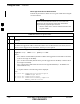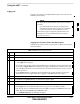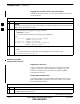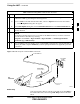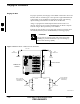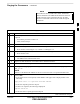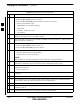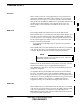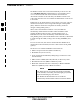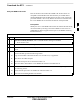User's Manual
Using the LMF – continued
3-32 1X SC 4812T Lite BTS Optimization/ATP FEB 2005
PRELIMINARY
BTS Login from the CLI Environment
Perform the procedures in Table 3-11 to log into a BTS when using the
CLI Environment.
If the CLI and GUI Environments are to be used at the
same time, the GUI must be started first and the BTS
Login must be performed from the GUI.
– Refer to Table 3-10 to start the GUI Environment and
log into a BTS.
NOTE
Table 3-11: BTS CLI Login Procedure
n Step Action
1 Double–click the WinLMF CLI Desktop Icon (if the LMF CLI Environment is not already
running).
NOTE
If a BTS was logged into under a GUI Session before the CLI Environment was started, the CLI
Session will be logged into the same BTS, and Step 2 is not required.
2 At the /wlmf Prompt, enter the following command:
Login bts–<bts#> host=<host> port=<port> tlite
where:
– host = MGLI Card IP Address (defaults to address last logged into for this BTS or 128.0.0.2,
if this is first Login to this BTS).
– port = IP Port of the BTS (defaults to the port last logged into for this BTS, or 9216 if this is
first Login to this BTS).
– tlite = option used to differentiate between SCCP Cage BTS Models (i.e. SC4812ET Lite
AND SC4812T Lite).
– A response similar to the following will be displayed:
LMF>
13:08:18.882 Command Received and Accepted
COMMAND=Login bts–33
13:08:18.882 Command In Progress
13:08:21.275 Command Successfully Completed
REASON_CODE=”No Reason”
3