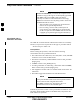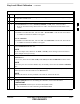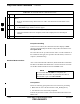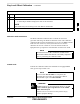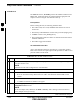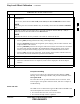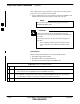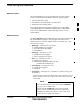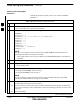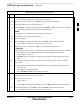User's Manual
Bay Level Offset Calibration – continued
FEB 2005 1X SC 4812T Lite BTS Optimization/ATP 3-127
PRELIMINARY
Table 3-43: BTS TX Path Audit Procedure
n ActionStep
6
Verify that the correct Channel Number for the selected carrier is shown in the Carrier #
Channels Box.
S If it is not, obtain the latest bts–#.cdf (or bts–#.necf) and cbsc–#.CDF Files from the CBSC.
NOTE
If necessary, the correct Channel Number may be manually entered into the Carrier # Channels
Box.
7 If at least one MCC was selected in Step 3, select the appropriate Transfer Rate (1 = 9600, 3 =
9600 1X) from the Pull–down Menu in the Rate Set Box.
NOTE
The Rate Selection of 3 is only available if 1X Cards are selected for the test.
8 From the Test Pattern Pick List, select a Test Pattern.
– Selecting Pilot (default) performs tests using a Pilot Signal only.
– Selecting Standard performs tests using Pilot, Synch, Paging, and six Traffic Channels. This
requires an MCC to be selected.
– Selecting CDFPilot performs tests using the CDF Value for Pilot Gain and IS–97 Gain Values
for all the other channels included in the Standard Pattern Setting (Paging, Synch, and six
Traffic). Using this Pattern Setting requires the selection of a BBX and at least one MCC.
– Selecting CDF performs tests using Pilot, Synch, Paging and six Traffic Channels. However,
the Gain for the Channel Elements is specified in the CDF File.
9 Click OK to display the Status Report Window followed by a Directions Pop-up Window.
10 Follow the Cable Connection Directions as they are displayed.
– When the Calibration Process is completed, results will be displayed in the Status Report
Window.
11 Click on the Save Results or Dismiss Button, as desired, to close the Status Report Window.
Exception Handling
In the event of a failure, the Calibration Procedure displays a FAIL
Message in the Status Report Window and provides information in the
Description Field.
Re–check the Test Set–up and connections and re–run the test. If the
tests fail again, note specifics about the failure, and refer to Chapter 6,
Troubleshooting.
Create CAL File
The LMF Create Cal File Function gets the BLO Data from BBX Cards
and creates/updates the CAL File for the BTS.
S If a CAL File does not exist, a new one is created.
S If a CAL File already exists it is updated.
3