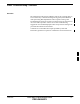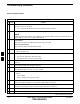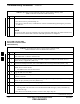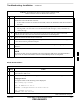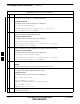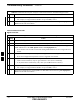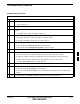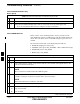User's Manual
Table Of Contents
- Chapter 4: Acceptance Test Procedures
- Automated Acceptance Test Procedure
- Acceptance Tests - Test Set-up
- Abbreviated (All-inclusive) Acceptance Tests
- Individual Acceptance Tests
- TX Spectral Purity Transmit Mask Acceptance Test
- TX Waveform Quality (Rho) Acceptance Test
- TX Pilot Time Offset Acceptance Test
- TX Code Domain Power/Noise Floor Acceptance Test
- RX FER Acceptance Test
- Generating an ATP Report
- Updating Calibration Data Files
- Chapter 5: Prepare to Leave the Site
- Chapter 6: Troubleshooting
- Basic Troubleshooting: Overview
- Troubleshooting: Installation
- Cannot Log into Cell-Site
- Force LAN A Active (LMF Connection at I/O Panel LAN Connector)
- Force LAN A Active (LMF Connection at Service Shelf LAN Connector)
- Set the GLI IP Address
- Cannot Communicate with Power Meter
- Cannot Communicate with Communications System Analyzer
- Cannot Communicate with Signal Generator
- Troubleshooting: Download
- Troubleshooting: Calibration
- Basic Troubleshooting: RF Path Fault Isolation
- Troubleshooting: Transmit ATP
- Troubleshooting: Receive ATP
- Troubleshooting: CSM Checklist
- Troubleshooting: SCCP Backplane
- Troubleshooting: RFDS
- Module Front Panel LED Indicators and Connectors
- Troubleshooting: Span Control Link
- Appendix A: Data Sheets
- Appendix B: PN Offset/I & Q Offset Register Programming Information
- Appendix C: FRU Optimization / ATP Test Matrix
- Appendix D: BBX Gain Set Point vs. BTS Output
- Appendix E: CDMA Operating Frequency Programming Information
- Appendix F: Test Equipment Preparation
- Test Equipment Preparation
- Verifying and Setting GPIB Addresses
- Agilent E4406A Transmitter Tester GPIB Address
- Agilent E4432B Signal Generator GPIB Address
- Advantest R3267 Spectrum Analyzer GPIB Address
- Advantest R3562 Signal Generator GPIB Address
- Agilent 8935 Series E6380 (formerly HP 8935) Test Set GPIB Address
- Hewlett Packard HP 8921A and HP83236A/B GPIB Address
- Advantest R3465 Communications Test Set GPIB Address
- Motorola CyberTest GPIB Address
- HP 437 Power Meter GPIB Address
- Gigatronics 8541C Power Meter GPIB Address
- RS232 GPIB Interface Adapter
- Test Equipment Inter-Unit Connection, Testing, and Control
- Inter-Unit Connection, Testing, and Control Settings
- HP 8921A with PCS Interface Test Equipment Connections
- HP 8921A with PCS Interface System Connectivity Test
- Pretest Set-up for HP 8921A
- Pretest Set-up for Agilent 8935
- Advantest R3465 Connection
- R3465 GPIB Clock Set-up
- Pretest Set-up for Advantest R3465
- Agilent 8932/E4432B Test Equipment Interconnection
- Agilent E4406A/E4432B Test Equipment Interconnection
- Advantest R3267/R3562 Test Equipment Interconnection
- Equipment Calibration
- Manual Cable Calibration
- Appendix G: Downloading ROM Code
- Appendix H: In-Service Calibration
- Appendix I: Packet Backhaul Configuration
- BTS Router Initial Configuration
- Terminal Setup
- Downloading Minimum Canned BTS Router Configuration Files
- Verifying IOS Canned Version of the CF Memory Card
- Replacing Installed BTS Router CF Memory Card IOS Version
- Background
- Equipment and Software Required for Verification Methods
- Required Publications
- Method 1: Replacement of Installed Router CF Card IOS Data
- Method 2: Using a CF Memory Card Reader for Replacement of Installed IOS Version and Changing File Sequence ...
- Change CF Memory Card File Sequence to Place IOS File First on the Card
- Verify and Upgrade ROMMON Version
- Recovery from BTS Router Boot to ROMMON
- Entering or Changing Router FE Interface IP Address
- Preparation for Site Turn-over
- Index
Troubleshooting: Installation
6-2 1X SC 4812T Lite BTS Optimization/ATP FEB 2005
PRELIMINARY
Cannot Log into Cell-Site
Table 6-1: Login Failure Troubleshooting Procedures
n Step Action
1 If the LED on either GLI is solid RED, it implies a hardware failure.
Reset the GLI by re-seating it.
– If re–seating the MGLI does not fix the problem, proceed to Step 2.
2 Install a GLI Card in the Redundant GLI Slot and retry.
NOTE
A Red LED may also indicate no termination on an External LAN Connector (I/O Panel at the top
of the frame or at the top of a Logical BTS Frame).
3 Circuit BTS:
Verify that the Span Line is disconnected at the Span I/O Card.
Circuit or Packet BTS:
Verify that the OMC–R has disabled the BTS.
4 “Ping” the INS_ACTIVE GLI.
– Refer to Table 3-15.
5 Verify that the LMF is connected to the Primary LAN (LAN A) at one of the following locations.
– The Service Shelf below the SCCP Cage.
– The BTS I/O Panel at the top of the frame.
6 If LAN A is not the active LAN, force a LAN Switch to LAN A by performing the procedure in
Table 6-2.
7 Verify that the LMF was configured properly.
8 If a Xircom Parallel BNC LAN Interface is being used, verify that the BTS-LMF Cable is RG-58
(flexible black cable, less than 2.5 feet in length).
9 Verify that the External LAN Connectors are properly terminated at either of the following two
locations.
– Service Shelf
– BTS I/O Panel at the top of the frame.
10 If the LMF is connected to the Primary LAN at the Service Shelf, verify that a T-Adapter is not
used on the LMF Computer or on the Ethernet Hub/Adapter Connector.
11 If the LMF is connected to the Primary LAN at the Service Shelf, try connecting to the Ethernet
Out Port on the I/O Panel (top of frame) using the procedure in Table 3-7.
12 Re-boot the LMF and retry.
13 Re-seat the INS_ACTIVE GLI and retry.
table continued on next page
6