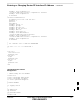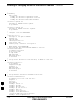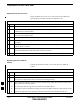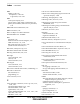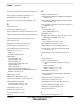User's Manual
Table Of Contents
- Chapter 4: Acceptance Test Procedures
- Automated Acceptance Test Procedure
- Acceptance Tests - Test Set-up
- Abbreviated (All-inclusive) Acceptance Tests
- Individual Acceptance Tests
- TX Spectral Purity Transmit Mask Acceptance Test
- TX Waveform Quality (Rho) Acceptance Test
- TX Pilot Time Offset Acceptance Test
- TX Code Domain Power/Noise Floor Acceptance Test
- RX FER Acceptance Test
- Generating an ATP Report
- Updating Calibration Data Files
- Chapter 5: Prepare to Leave the Site
- Chapter 6: Troubleshooting
- Basic Troubleshooting: Overview
- Troubleshooting: Installation
- Cannot Log into Cell-Site
- Force LAN A Active (LMF Connection at I/O Panel LAN Connector)
- Force LAN A Active (LMF Connection at Service Shelf LAN Connector)
- Set the GLI IP Address
- Cannot Communicate with Power Meter
- Cannot Communicate with Communications System Analyzer
- Cannot Communicate with Signal Generator
- Troubleshooting: Download
- Troubleshooting: Calibration
- Basic Troubleshooting: RF Path Fault Isolation
- Troubleshooting: Transmit ATP
- Troubleshooting: Receive ATP
- Troubleshooting: CSM Checklist
- Troubleshooting: SCCP Backplane
- Troubleshooting: RFDS
- Module Front Panel LED Indicators and Connectors
- Troubleshooting: Span Control Link
- Appendix A: Data Sheets
- Appendix B: PN Offset/I & Q Offset Register Programming Information
- Appendix C: FRU Optimization / ATP Test Matrix
- Appendix D: BBX Gain Set Point vs. BTS Output
- Appendix E: CDMA Operating Frequency Programming Information
- Appendix F: Test Equipment Preparation
- Test Equipment Preparation
- Verifying and Setting GPIB Addresses
- Agilent E4406A Transmitter Tester GPIB Address
- Agilent E4432B Signal Generator GPIB Address
- Advantest R3267 Spectrum Analyzer GPIB Address
- Advantest R3562 Signal Generator GPIB Address
- Agilent 8935 Series E6380 (formerly HP 8935) Test Set GPIB Address
- Hewlett Packard HP 8921A and HP83236A/B GPIB Address
- Advantest R3465 Communications Test Set GPIB Address
- Motorola CyberTest GPIB Address
- HP 437 Power Meter GPIB Address
- Gigatronics 8541C Power Meter GPIB Address
- RS232 GPIB Interface Adapter
- Test Equipment Inter-Unit Connection, Testing, and Control
- Inter-Unit Connection, Testing, and Control Settings
- HP 8921A with PCS Interface Test Equipment Connections
- HP 8921A with PCS Interface System Connectivity Test
- Pretest Set-up for HP 8921A
- Pretest Set-up for Agilent 8935
- Advantest R3465 Connection
- R3465 GPIB Clock Set-up
- Pretest Set-up for Advantest R3465
- Agilent 8932/E4432B Test Equipment Interconnection
- Agilent E4406A/E4432B Test Equipment Interconnection
- Advantest R3267/R3562 Test Equipment Interconnection
- Equipment Calibration
- Manual Cable Calibration
- Appendix G: Downloading ROM Code
- Appendix H: In-Service Calibration
- Appendix I: Packet Backhaul Configuration
- BTS Router Initial Configuration
- Terminal Setup
- Downloading Minimum Canned BTS Router Configuration Files
- Verifying IOS Canned Version of the CF Memory Card
- Replacing Installed BTS Router CF Memory Card IOS Version
- Background
- Equipment and Software Required for Verification Methods
- Required Publications
- Method 1: Replacement of Installed Router CF Card IOS Data
- Method 2: Using a CF Memory Card Reader for Replacement of Installed IOS Version and Changing File Sequence ...
- Change CF Memory Card File Sequence to Place IOS File First on the Card
- Verify and Upgrade ROMMON Version
- Recovery from BTS Router Boot to ROMMON
- Entering or Changing Router FE Interface IP Address
- Preparation for Site Turn-over
- Index
Preparation for Site Turn–over
I-96 1X SC 4812T Lite BTS Optimization/ATP FEB 2005
PRELIMINARY
Preparation for Site Turn–over
Prepare the BTS Site for turn–over to the control of the OMC–R by
performing the procedures in Table I-18 and Table I-19.
Table I-18: Prepare for Site Turn–over
n Step Action
1 After disconnecting it from the BTS Router, shut down the LMF Computer.
2 If any additional external support equipment was used during the Installation Process, shut it down
and disconnect it from the frame.
3 Account for all tools used and parts removed from the frame during the installation, being sure
none were left inside the frame.
4 Visually inspect the frame for any foreign objects left inside, and remove any discovered.
5 Visually inspect all Cable Connections, ensuring they are connected as required for normal BTS
Operation.
6 Ensure all Internal Frame Cables are routed and secured to prevent damage to them when the
Cabinet Doors are closed.
7 Ensure all External Frame and BTS Router Cables are routed and secured so they will not interfere
with normal Maintenance and Operational Activities at the site.
8 Ensure that the BTS Routers are powered up and not reporting alarms other than Span Alarms.
Returning the Site to OMC–R
Control
Perform the procedure in Table I-19 to return the site to OMC–R
Control.
Table I-19: Returning the Site to Operational Control
n Step Action
1 Contact the OMC–R, and notify the operator that the installation is complete.
2 Request notification from the operator when the BTS Routers have been downloaded with the full
site–specific Configurations and are verified as functioning normally.
3 When notified that Router operation has been verified and the OMC–R can assume control of the
site, perform the following actions.
3a On any frames that were opened, close and secure the Cabinet Doors.
3b Verify that no Alarm Conditions are being reported to the OMC–R with the Cabinet Doors closed.
3c Prepare all equipment, tools, and parts removed from the frame for transport from the site.
I