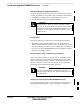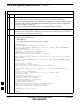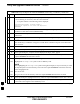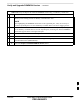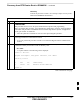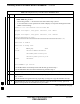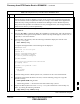User's Manual
Table Of Contents
- Chapter 4: Acceptance Test Procedures
- Automated Acceptance Test Procedure
- Acceptance Tests - Test Set-up
- Abbreviated (All-inclusive) Acceptance Tests
- Individual Acceptance Tests
- TX Spectral Purity Transmit Mask Acceptance Test
- TX Waveform Quality (Rho) Acceptance Test
- TX Pilot Time Offset Acceptance Test
- TX Code Domain Power/Noise Floor Acceptance Test
- RX FER Acceptance Test
- Generating an ATP Report
- Updating Calibration Data Files
- Chapter 5: Prepare to Leave the Site
- Chapter 6: Troubleshooting
- Basic Troubleshooting: Overview
- Troubleshooting: Installation
- Cannot Log into Cell-Site
- Force LAN A Active (LMF Connection at I/O Panel LAN Connector)
- Force LAN A Active (LMF Connection at Service Shelf LAN Connector)
- Set the GLI IP Address
- Cannot Communicate with Power Meter
- Cannot Communicate with Communications System Analyzer
- Cannot Communicate with Signal Generator
- Troubleshooting: Download
- Troubleshooting: Calibration
- Basic Troubleshooting: RF Path Fault Isolation
- Troubleshooting: Transmit ATP
- Troubleshooting: Receive ATP
- Troubleshooting: CSM Checklist
- Troubleshooting: SCCP Backplane
- Troubleshooting: RFDS
- Module Front Panel LED Indicators and Connectors
- Troubleshooting: Span Control Link
- Appendix A: Data Sheets
- Appendix B: PN Offset/I & Q Offset Register Programming Information
- Appendix C: FRU Optimization / ATP Test Matrix
- Appendix D: BBX Gain Set Point vs. BTS Output
- Appendix E: CDMA Operating Frequency Programming Information
- Appendix F: Test Equipment Preparation
- Test Equipment Preparation
- Verifying and Setting GPIB Addresses
- Agilent E4406A Transmitter Tester GPIB Address
- Agilent E4432B Signal Generator GPIB Address
- Advantest R3267 Spectrum Analyzer GPIB Address
- Advantest R3562 Signal Generator GPIB Address
- Agilent 8935 Series E6380 (formerly HP 8935) Test Set GPIB Address
- Hewlett Packard HP 8921A and HP83236A/B GPIB Address
- Advantest R3465 Communications Test Set GPIB Address
- Motorola CyberTest GPIB Address
- HP 437 Power Meter GPIB Address
- Gigatronics 8541C Power Meter GPIB Address
- RS232 GPIB Interface Adapter
- Test Equipment Inter-Unit Connection, Testing, and Control
- Inter-Unit Connection, Testing, and Control Settings
- HP 8921A with PCS Interface Test Equipment Connections
- HP 8921A with PCS Interface System Connectivity Test
- Pretest Set-up for HP 8921A
- Pretest Set-up for Agilent 8935
- Advantest R3465 Connection
- R3465 GPIB Clock Set-up
- Pretest Set-up for Advantest R3465
- Agilent 8932/E4432B Test Equipment Interconnection
- Agilent E4406A/E4432B Test Equipment Interconnection
- Advantest R3267/R3562 Test Equipment Interconnection
- Equipment Calibration
- Manual Cable Calibration
- Appendix G: Downloading ROM Code
- Appendix H: In-Service Calibration
- Appendix I: Packet Backhaul Configuration
- BTS Router Initial Configuration
- Terminal Setup
- Downloading Minimum Canned BTS Router Configuration Files
- Verifying IOS Canned Version of the CF Memory Card
- Replacing Installed BTS Router CF Memory Card IOS Version
- Background
- Equipment and Software Required for Verification Methods
- Required Publications
- Method 1: Replacement of Installed Router CF Card IOS Data
- Method 2: Using a CF Memory Card Reader for Replacement of Installed IOS Version and Changing File Sequence ...
- Change CF Memory Card File Sequence to Place IOS File First on the Card
- Verify and Upgrade ROMMON Version
- Recovery from BTS Router Boot to ROMMON
- Entering or Changing Router FE Interface IP Address
- Preparation for Site Turn-over
- Index
Recovery from BTS Router Boot to ROMMON – continued
FEB 2005 1X SC 4812T Lite BTS Optimization/ATP I-81
PRELIMINARY
Table I-15: Simple Recovery from BTS Router ROMMON Boot
n ActionStep
! CAUTION
The File Sequence on the CF Memory Card can not be verified with Application Programs that
place the listed file names in alphabetical order (for example, certain UNIX Telnet Applications,
UNIX Directory Listing Commands, and Windows File Managers such as Windows Explorer).
This portion of the procedure is intended for use only with applications, such as HyperTerminal,
that do not list directory contents alphabetically.
7 After a successful reboot with IOS, perform the following actions to correct the cause of the boot
to ROMMON:
7a Enter the dir slot0: Command to display the CF Memory Card Directory, and, if the IOS File is
not the first file listed, perform the procedure in Table I-10, Steps 26 through 33, or Table I-12, as
applicable, to correct the situation.
7b If the IOS File is the first file, enter the following Command to display the contents of the
startup–config File:
sh
ow startup–config
A response that begins similar to the following will be displayed:
BTSRTR1#sh start
Using 1589 out of 57336 bytes
!
version 12.2
service timestamps debug uptime
service timestamps log uptime
no service password–encryption
!
hostname BTSRTR1
!
boot system slot0:mwr1941–i–mz.07132002.bin
no logging console
!
username cisco password 0 cisco
!
Redundancy
mode y–cable
standalone
!
7c If the file listing contains a “Boot System” Line, examine it for the correct IOS Filename.
7d If the Boot System slot0: Filename is incorrect, enter the following, using care to type the
filename correctly:
boot system slot0:IOS_filename
– Where IOS_filename = the filename of the IOS noted in Step 2, above.
7e Replace the Boot System Line in the startup–config File with the line entered in Step 7d,
above, by entering the following command.
copy run
ing–config startup–config
table continued on next page
I