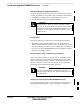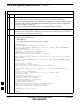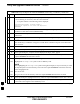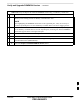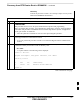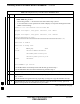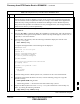User's Manual
Table Of Contents
- Chapter 4: Acceptance Test Procedures
- Automated Acceptance Test Procedure
- Acceptance Tests - Test Set-up
- Abbreviated (All-inclusive) Acceptance Tests
- Individual Acceptance Tests
- TX Spectral Purity Transmit Mask Acceptance Test
- TX Waveform Quality (Rho) Acceptance Test
- TX Pilot Time Offset Acceptance Test
- TX Code Domain Power/Noise Floor Acceptance Test
- RX FER Acceptance Test
- Generating an ATP Report
- Updating Calibration Data Files
- Chapter 5: Prepare to Leave the Site
- Chapter 6: Troubleshooting
- Basic Troubleshooting: Overview
- Troubleshooting: Installation
- Cannot Log into Cell-Site
- Force LAN A Active (LMF Connection at I/O Panel LAN Connector)
- Force LAN A Active (LMF Connection at Service Shelf LAN Connector)
- Set the GLI IP Address
- Cannot Communicate with Power Meter
- Cannot Communicate with Communications System Analyzer
- Cannot Communicate with Signal Generator
- Troubleshooting: Download
- Troubleshooting: Calibration
- Basic Troubleshooting: RF Path Fault Isolation
- Troubleshooting: Transmit ATP
- Troubleshooting: Receive ATP
- Troubleshooting: CSM Checklist
- Troubleshooting: SCCP Backplane
- Troubleshooting: RFDS
- Module Front Panel LED Indicators and Connectors
- Troubleshooting: Span Control Link
- Appendix A: Data Sheets
- Appendix B: PN Offset/I & Q Offset Register Programming Information
- Appendix C: FRU Optimization / ATP Test Matrix
- Appendix D: BBX Gain Set Point vs. BTS Output
- Appendix E: CDMA Operating Frequency Programming Information
- Appendix F: Test Equipment Preparation
- Test Equipment Preparation
- Verifying and Setting GPIB Addresses
- Agilent E4406A Transmitter Tester GPIB Address
- Agilent E4432B Signal Generator GPIB Address
- Advantest R3267 Spectrum Analyzer GPIB Address
- Advantest R3562 Signal Generator GPIB Address
- Agilent 8935 Series E6380 (formerly HP 8935) Test Set GPIB Address
- Hewlett Packard HP 8921A and HP83236A/B GPIB Address
- Advantest R3465 Communications Test Set GPIB Address
- Motorola CyberTest GPIB Address
- HP 437 Power Meter GPIB Address
- Gigatronics 8541C Power Meter GPIB Address
- RS232 GPIB Interface Adapter
- Test Equipment Inter-Unit Connection, Testing, and Control
- Inter-Unit Connection, Testing, and Control Settings
- HP 8921A with PCS Interface Test Equipment Connections
- HP 8921A with PCS Interface System Connectivity Test
- Pretest Set-up for HP 8921A
- Pretest Set-up for Agilent 8935
- Advantest R3465 Connection
- R3465 GPIB Clock Set-up
- Pretest Set-up for Advantest R3465
- Agilent 8932/E4432B Test Equipment Interconnection
- Agilent E4406A/E4432B Test Equipment Interconnection
- Advantest R3267/R3562 Test Equipment Interconnection
- Equipment Calibration
- Manual Cable Calibration
- Appendix G: Downloading ROM Code
- Appendix H: In-Service Calibration
- Appendix I: Packet Backhaul Configuration
- BTS Router Initial Configuration
- Terminal Setup
- Downloading Minimum Canned BTS Router Configuration Files
- Verifying IOS Canned Version of the CF Memory Card
- Replacing Installed BTS Router CF Memory Card IOS Version
- Background
- Equipment and Software Required for Verification Methods
- Required Publications
- Method 1: Replacement of Installed Router CF Card IOS Data
- Method 2: Using a CF Memory Card Reader for Replacement of Installed IOS Version and Changing File Sequence ...
- Change CF Memory Card File Sequence to Place IOS File First on the Card
- Verify and Upgrade ROMMON Version
- Recovery from BTS Router Boot to ROMMON
- Entering or Changing Router FE Interface IP Address
- Preparation for Site Turn-over
- Index
Recovery from BTS Router Boot to ROMMON
I-78 1X SC 4812T Lite BTS Optimization/ATP FEB 2005
PRELIMINARY
Introduction
ROM Monitor Boot Conditions
Under certain circumstances the BTS Router will initialize with the
ROM Monitor (ROMMON) Operating System rather than the IOS.
These circumstances include:
S IOS File is missing from the CF Memory Card
S IOS File is not the first file on the CF Memory Card
S IOS File image on the CF Memory Card is corrupt
S Start–up–config File contains an outdated Boot System Line
specifying an IOS File that has been replaced with an updated version
S Start–up–config file contains Boot System Line with typographical
error(s) in the IOS Filename
Description
Router Operation on ROMMON is signalled by the display of the
rommon # > Prompt, where # is a number that increments each time a
command is issued. ROMMON is a low–level Operating System that
provides limited capabilities for Router testing and troubleshooting
operations, but does not support any operations on files beyond viewing
directory contents or booting from a specified file. As a result, files can
not be copied or deleted when the BTS Router is operating on
ROMMON.
Recovery Methods
Two recovery methods are included in this section.
1. The first is the simplest and requires that a valid, uncorrupted IOS
Version is installed on the CF Memory Card.
2. The second method requires additional equipment and must be used
in instances such as when an IOS File is not installed on the CF
Memory Card or the installed IOS Image is corrupted..
Simple Recovery from Boot to
ROMMON
Requirements
Unless it is certain, that the IOS Image on the CF Memory Card is
corrupted, this method should always be the first attempted to recover
the BTS Router from a ROMMON Initialization.
– This method does not require any additional equipment beyond the
items necessary to load Canned Configuration Files into the BTS
Router.
– To be effective, this method does require that a valid, uncorrupted
IOS Image file is installed on the BTS Router’s CF Memory Card..
I