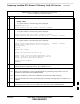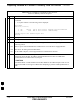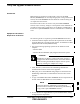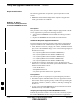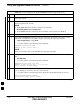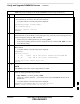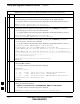User's Manual
Table Of Contents
- Chapter 4: Acceptance Test Procedures
- Automated Acceptance Test Procedure
- Acceptance Tests - Test Set-up
- Abbreviated (All-inclusive) Acceptance Tests
- Individual Acceptance Tests
- TX Spectral Purity Transmit Mask Acceptance Test
- TX Waveform Quality (Rho) Acceptance Test
- TX Pilot Time Offset Acceptance Test
- TX Code Domain Power/Noise Floor Acceptance Test
- RX FER Acceptance Test
- Generating an ATP Report
- Updating Calibration Data Files
- Chapter 5: Prepare to Leave the Site
- Chapter 6: Troubleshooting
- Basic Troubleshooting: Overview
- Troubleshooting: Installation
- Cannot Log into Cell-Site
- Force LAN A Active (LMF Connection at I/O Panel LAN Connector)
- Force LAN A Active (LMF Connection at Service Shelf LAN Connector)
- Set the GLI IP Address
- Cannot Communicate with Power Meter
- Cannot Communicate with Communications System Analyzer
- Cannot Communicate with Signal Generator
- Troubleshooting: Download
- Troubleshooting: Calibration
- Basic Troubleshooting: RF Path Fault Isolation
- Troubleshooting: Transmit ATP
- Troubleshooting: Receive ATP
- Troubleshooting: CSM Checklist
- Troubleshooting: SCCP Backplane
- Troubleshooting: RFDS
- Module Front Panel LED Indicators and Connectors
- Troubleshooting: Span Control Link
- Appendix A: Data Sheets
- Appendix B: PN Offset/I & Q Offset Register Programming Information
- Appendix C: FRU Optimization / ATP Test Matrix
- Appendix D: BBX Gain Set Point vs. BTS Output
- Appendix E: CDMA Operating Frequency Programming Information
- Appendix F: Test Equipment Preparation
- Test Equipment Preparation
- Verifying and Setting GPIB Addresses
- Agilent E4406A Transmitter Tester GPIB Address
- Agilent E4432B Signal Generator GPIB Address
- Advantest R3267 Spectrum Analyzer GPIB Address
- Advantest R3562 Signal Generator GPIB Address
- Agilent 8935 Series E6380 (formerly HP 8935) Test Set GPIB Address
- Hewlett Packard HP 8921A and HP83236A/B GPIB Address
- Advantest R3465 Communications Test Set GPIB Address
- Motorola CyberTest GPIB Address
- HP 437 Power Meter GPIB Address
- Gigatronics 8541C Power Meter GPIB Address
- RS232 GPIB Interface Adapter
- Test Equipment Inter-Unit Connection, Testing, and Control
- Inter-Unit Connection, Testing, and Control Settings
- HP 8921A with PCS Interface Test Equipment Connections
- HP 8921A with PCS Interface System Connectivity Test
- Pretest Set-up for HP 8921A
- Pretest Set-up for Agilent 8935
- Advantest R3465 Connection
- R3465 GPIB Clock Set-up
- Pretest Set-up for Advantest R3465
- Agilent 8932/E4432B Test Equipment Interconnection
- Agilent E4406A/E4432B Test Equipment Interconnection
- Advantest R3267/R3562 Test Equipment Interconnection
- Equipment Calibration
- Manual Cable Calibration
- Appendix G: Downloading ROM Code
- Appendix H: In-Service Calibration
- Appendix I: Packet Backhaul Configuration
- BTS Router Initial Configuration
- Terminal Setup
- Downloading Minimum Canned BTS Router Configuration Files
- Verifying IOS Canned Version of the CF Memory Card
- Replacing Installed BTS Router CF Memory Card IOS Version
- Background
- Equipment and Software Required for Verification Methods
- Required Publications
- Method 1: Replacement of Installed Router CF Card IOS Data
- Method 2: Using a CF Memory Card Reader for Replacement of Installed IOS Version and Changing File Sequence ...
- Change CF Memory Card File Sequence to Place IOS File First on the Card
- Verify and Upgrade ROMMON Version
- Recovery from BTS Router Boot to ROMMON
- Entering or Changing Router FE Interface IP Address
- Preparation for Site Turn-over
- Index
Verify and Upgrade ROMMON Version – continued
I-72 1X SC 4812T Lite BTS Optimization/ATP FEB 2005
PRELIMINARY
Table I-13: Verify and Replace the Installed ROMMON Version using a TFTP Server
n ActionStep
23 If the Default Filename displayed in the prompt is correct, press the Enter Key to accept it.
S If it is missing or not correct, enter the correct filename.
– A response similar to the following will be displayed if the Default Filename is selected:
Delete filename [MWR1941_RM2.srec.122–8r.MC3.bin]?
Delete slot0:MWR1941_RM2.srec.122–8r.MC3.bin? [confirm]
24 Press the Enter Key to confirm the deletion.
– A response similar to the following will be displayed if the Default Filename is selected:
Delete filename [MWR1941_RM2.srec.122–8r.MC3.bin]?
Delete slot0:MWR1941_RM2.srec.122–8r.MC3.bin? [confirm]
BTSRTR1#
! CAUTION
In Step 25, do not delete the IOS and canned–config files from the CF Memory Card.
– The BTS Router must have these files on the card to properly boot or switch between Packet
and Circuit Mode.
25 If additional unnecessary files, such as a back–up of the startup–config File, are also on the
CF Memory Card, delete them by repeating Step 22 through Step 24 for each file.
26 If no other BTS Router File Operations or Configuration Actions are required, perform the
following actions.
26a Remove power from the BTS Router and disconnect it from the Power Supply Module.
26b Disconnect all cabling from the BTS Router.
26c On the LMF Computer, exit the HyperTerminal Communications Session.
27
If no additional TFTP Transfer activities will be performed, change the NIC IP Address and
Subnet Mask back to those for LMF–BTS Communication recorded in Table I-4, Step 9b.
! CAUTION
If the BTS 10base–2 LAN IP Address and Subnet Mask for the LMF Computer’s NIC are not
restored, the LMF can not log into a BTS when attempting to perform a BTS Optimization or
ATP.
Method 2: Verification and
Replacement of Installed
ROMMON Version Using a CF
Memory Card Reader
Description
This procedure covers using an LMF Computer equipped with a CF
Memory Card Reader to perform the following activities.:
1. Verify the ROMMON Version loaded and running on a BTS Router.
2. Replace the ROMMON Version installed in a BTS Router.
I