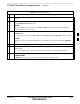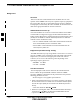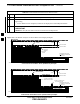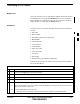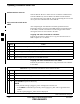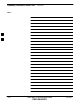User's Manual
Table Of Contents
- Chapter 4: Acceptance Test Procedures
- Automated Acceptance Test Procedure
- Acceptance Tests - Test Set-up
- Abbreviated (All-inclusive) Acceptance Tests
- Individual Acceptance Tests
- TX Spectral Purity Transmit Mask Acceptance Test
- TX Waveform Quality (Rho) Acceptance Test
- TX Pilot Time Offset Acceptance Test
- TX Code Domain Power/Noise Floor Acceptance Test
- RX FER Acceptance Test
- Generating an ATP Report
- Updating Calibration Data Files
- Chapter 5: Prepare to Leave the Site
- Chapter 6: Troubleshooting
- Basic Troubleshooting: Overview
- Troubleshooting: Installation
- Cannot Log into Cell-Site
- Force LAN A Active (LMF Connection at I/O Panel LAN Connector)
- Force LAN A Active (LMF Connection at Service Shelf LAN Connector)
- Set the GLI IP Address
- Cannot Communicate with Power Meter
- Cannot Communicate with Communications System Analyzer
- Cannot Communicate with Signal Generator
- Troubleshooting: Download
- Troubleshooting: Calibration
- Basic Troubleshooting: RF Path Fault Isolation
- Troubleshooting: Transmit ATP
- Troubleshooting: Receive ATP
- Troubleshooting: CSM Checklist
- Troubleshooting: SCCP Backplane
- Troubleshooting: RFDS
- Module Front Panel LED Indicators and Connectors
- Troubleshooting: Span Control Link
- Appendix A: Data Sheets
- Appendix B: PN Offset/I & Q Offset Register Programming Information
- Appendix C: FRU Optimization / ATP Test Matrix
- Appendix D: BBX Gain Set Point vs. BTS Output
- Appendix E: CDMA Operating Frequency Programming Information
- Appendix F: Test Equipment Preparation
- Test Equipment Preparation
- Verifying and Setting GPIB Addresses
- Agilent E4406A Transmitter Tester GPIB Address
- Agilent E4432B Signal Generator GPIB Address
- Advantest R3267 Spectrum Analyzer GPIB Address
- Advantest R3562 Signal Generator GPIB Address
- Agilent 8935 Series E6380 (formerly HP 8935) Test Set GPIB Address
- Hewlett Packard HP 8921A and HP83236A/B GPIB Address
- Advantest R3465 Communications Test Set GPIB Address
- Motorola CyberTest GPIB Address
- HP 437 Power Meter GPIB Address
- Gigatronics 8541C Power Meter GPIB Address
- RS232 GPIB Interface Adapter
- Test Equipment Inter-Unit Connection, Testing, and Control
- Inter-Unit Connection, Testing, and Control Settings
- HP 8921A with PCS Interface Test Equipment Connections
- HP 8921A with PCS Interface System Connectivity Test
- Pretest Set-up for HP 8921A
- Pretest Set-up for Agilent 8935
- Advantest R3465 Connection
- R3465 GPIB Clock Set-up
- Pretest Set-up for Advantest R3465
- Agilent 8932/E4432B Test Equipment Interconnection
- Agilent E4406A/E4432B Test Equipment Interconnection
- Advantest R3267/R3562 Test Equipment Interconnection
- Equipment Calibration
- Manual Cable Calibration
- Appendix G: Downloading ROM Code
- Appendix H: In-Service Calibration
- Appendix I: Packet Backhaul Configuration
- BTS Router Initial Configuration
- Terminal Setup
- Downloading Minimum Canned BTS Router Configuration Files
- Verifying IOS Canned Version of the CF Memory Card
- Replacing Installed BTS Router CF Memory Card IOS Version
- Background
- Equipment and Software Required for Verification Methods
- Required Publications
- Method 1: Replacement of Installed Router CF Card IOS Data
- Method 2: Using a CF Memory Card Reader for Replacement of Installed IOS Version and Changing File Sequence ...
- Change CF Memory Card File Sequence to Place IOS File First on the Card
- Verify and Upgrade ROMMON Version
- Recovery from BTS Router Boot to ROMMON
- Entering or Changing Router FE Interface IP Address
- Preparation for Site Turn-over
- Index
Updating Calibration Data Files
4-26 1X SC 4812T Lite BTS Optimization/ATP FEB 2005
PRELIMINARY
Software Release Caveats
Software Release R2.16.5.x allows the user to load the Calibration File
from the LMF directly onto the MGLI. The MGLI will then FTP the
new Calibration File to the OMC–R, thereby eliminating the need for the
user to place the Calibration File at the OMC–R.
Copy and Load Cal File to the
CBSC
After completing the TX Calibration and audit, updated CAL File
information must be moved from the LMF Windows environment back
to the CBSC, a UNIX environment. The following procedures detail
moving files from one environment to the other.
Copying CAL Files from LMF to a Diskette
Perform the procedures in Table 4-11 to copy the CAL Files from an
LMF Computer to a 3.5 diskette.
Table 4-11: Copy CAL Files to a Diskette Procedure
n Step Action
1 With Windows running on the LMF Computer, insert a disk into Drive A:\.
2 Launch the Windows Explorer Application Program from the Start > Programs Menu List.
3 Select the applicable <x>:\<lmf home directory/cdma/bts–# Folder.
4 Drag the bts–#.cal file to Drive A.
5 Repeat Steps 3 and 4, as required, for other bts–# Folders.
Copying CAL Files from Diskette to the CBSC
Perform the procedures in Table 4-12 to copy CAL Files from a diskette
to the CBSC.
Table 4-12: Copy CAL Files from Diskette to the CBSC Procedure
n Step Action
1 Log into the CBSC on the OMC–R UNIX Workstation using your Account Name and Password.
2 Place the diskette containing the Calibration File(s) into the Workstation Diskette Drive.
3 Enter EJECT –q and press the Enter Key.
4 Enter mount and press the Enter Key.
NOTE
S Verify that the message “floppy/no_name” is displayed on the last line.
– If the EJECT Command was previously entered, floppy/no_name will be appended with a
number.
– Use the explicit floppy/no_name reference displayed.
table continued on next page
4