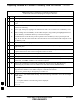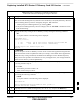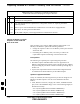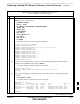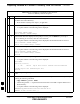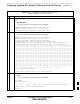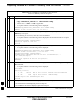User's Manual
Table Of Contents
- Chapter 4: Acceptance Test Procedures
- Automated Acceptance Test Procedure
- Acceptance Tests - Test Set-up
- Abbreviated (All-inclusive) Acceptance Tests
- Individual Acceptance Tests
- TX Spectral Purity Transmit Mask Acceptance Test
- TX Waveform Quality (Rho) Acceptance Test
- TX Pilot Time Offset Acceptance Test
- TX Code Domain Power/Noise Floor Acceptance Test
- RX FER Acceptance Test
- Generating an ATP Report
- Updating Calibration Data Files
- Chapter 5: Prepare to Leave the Site
- Chapter 6: Troubleshooting
- Basic Troubleshooting: Overview
- Troubleshooting: Installation
- Cannot Log into Cell-Site
- Force LAN A Active (LMF Connection at I/O Panel LAN Connector)
- Force LAN A Active (LMF Connection at Service Shelf LAN Connector)
- Set the GLI IP Address
- Cannot Communicate with Power Meter
- Cannot Communicate with Communications System Analyzer
- Cannot Communicate with Signal Generator
- Troubleshooting: Download
- Troubleshooting: Calibration
- Basic Troubleshooting: RF Path Fault Isolation
- Troubleshooting: Transmit ATP
- Troubleshooting: Receive ATP
- Troubleshooting: CSM Checklist
- Troubleshooting: SCCP Backplane
- Troubleshooting: RFDS
- Module Front Panel LED Indicators and Connectors
- Troubleshooting: Span Control Link
- Appendix A: Data Sheets
- Appendix B: PN Offset/I & Q Offset Register Programming Information
- Appendix C: FRU Optimization / ATP Test Matrix
- Appendix D: BBX Gain Set Point vs. BTS Output
- Appendix E: CDMA Operating Frequency Programming Information
- Appendix F: Test Equipment Preparation
- Test Equipment Preparation
- Verifying and Setting GPIB Addresses
- Agilent E4406A Transmitter Tester GPIB Address
- Agilent E4432B Signal Generator GPIB Address
- Advantest R3267 Spectrum Analyzer GPIB Address
- Advantest R3562 Signal Generator GPIB Address
- Agilent 8935 Series E6380 (formerly HP 8935) Test Set GPIB Address
- Hewlett Packard HP 8921A and HP83236A/B GPIB Address
- Advantest R3465 Communications Test Set GPIB Address
- Motorola CyberTest GPIB Address
- HP 437 Power Meter GPIB Address
- Gigatronics 8541C Power Meter GPIB Address
- RS232 GPIB Interface Adapter
- Test Equipment Inter-Unit Connection, Testing, and Control
- Inter-Unit Connection, Testing, and Control Settings
- HP 8921A with PCS Interface Test Equipment Connections
- HP 8921A with PCS Interface System Connectivity Test
- Pretest Set-up for HP 8921A
- Pretest Set-up for Agilent 8935
- Advantest R3465 Connection
- R3465 GPIB Clock Set-up
- Pretest Set-up for Advantest R3465
- Agilent 8932/E4432B Test Equipment Interconnection
- Agilent E4406A/E4432B Test Equipment Interconnection
- Advantest R3267/R3562 Test Equipment Interconnection
- Equipment Calibration
- Manual Cable Calibration
- Appendix G: Downloading ROM Code
- Appendix H: In-Service Calibration
- Appendix I: Packet Backhaul Configuration
- BTS Router Initial Configuration
- Terminal Setup
- Downloading Minimum Canned BTS Router Configuration Files
- Verifying IOS Canned Version of the CF Memory Card
- Replacing Installed BTS Router CF Memory Card IOS Version
- Background
- Equipment and Software Required for Verification Methods
- Required Publications
- Method 1: Replacement of Installed Router CF Card IOS Data
- Method 2: Using a CF Memory Card Reader for Replacement of Installed IOS Version and Changing File Sequence ...
- Change CF Memory Card File Sequence to Place IOS File First on the Card
- Verify and Upgrade ROMMON Version
- Recovery from BTS Router Boot to ROMMON
- Entering or Changing Router FE Interface IP Address
- Preparation for Site Turn-over
- Index
Replacing Installed BTS Router CF Memory Card IOS Version – continued
I-60 1X SC 4812T Lite BTS Optimization/ATP FEB 2005
PRELIMINARY
Table I-12: Use CF Memory Card Reader to Place IOS File
First in CF Memory Card File Sequence
n ActionStep
7 Ensure that the required IOS File and Canned Configuration File for the BTS Router are located in
the TFTP Server Root Directory.
– Refer to Table I-4, Step 14 or Step 17, as applicable.
8 Delete files from the CF Memory Card by entering the del filename command.
– A response similar to the following will be displayed:
–
Router#del canned–config
Delete filename [canned–config]?
9 If the Default Filename displayed in the prompt is correct, press the Enter Key to accept it.
S If it is missing or not correct, enter the correct filename.
– A response similar to the following will be displayed if the Default Filename is selected:
Delete filename [canned–config]?
Delete slot0:canned–config? [confirm]
10 Press the Enter Key to confirm the deletion.
– A response similar to the following will be displayed if the Default Filename is selected:
Delete filename [canned–config]?
Delete slot0:canned–config? [confirm]
Router#
11 Confirm the file deletion by entering the dir command.
– A response similar to the following will be displayed:
Router#dir
Directory of slot0:/
1 –rw– 7051976 Sep 23 2002 07:24:18 mwr1941–i–mz.122–8.MC2a.bin
31932416 bytes total (24887818 bytes free)
Router#
12 Repeat Step 8 through Step 11 for each file until all files have been deleted from the CF Memory
Card.
13 Use the TFTP Server to copy the IOS File from the LMF Computer to the CF Memory Card by
entering the following command.
copy TFTP:IOS_filename slot0:
– Where IOS_filename = required IOS Version filename in the LMF Computer TFTP Server
Root Directory.
– A response similar to the following will be displayed:
BTSRTR1#copy TFTP:mwr1941–i–mz.122–8.MC2a.bin slot0:
Address or name of remote host []?
table continued on next page
I