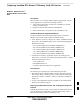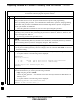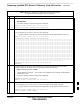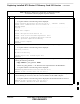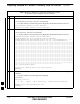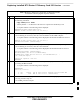User's Manual
Table Of Contents
- Chapter 4: Acceptance Test Procedures
- Automated Acceptance Test Procedure
- Acceptance Tests - Test Set-up
- Abbreviated (All-inclusive) Acceptance Tests
- Individual Acceptance Tests
- TX Spectral Purity Transmit Mask Acceptance Test
- TX Waveform Quality (Rho) Acceptance Test
- TX Pilot Time Offset Acceptance Test
- TX Code Domain Power/Noise Floor Acceptance Test
- RX FER Acceptance Test
- Generating an ATP Report
- Updating Calibration Data Files
- Chapter 5: Prepare to Leave the Site
- Chapter 6: Troubleshooting
- Basic Troubleshooting: Overview
- Troubleshooting: Installation
- Cannot Log into Cell-Site
- Force LAN A Active (LMF Connection at I/O Panel LAN Connector)
- Force LAN A Active (LMF Connection at Service Shelf LAN Connector)
- Set the GLI IP Address
- Cannot Communicate with Power Meter
- Cannot Communicate with Communications System Analyzer
- Cannot Communicate with Signal Generator
- Troubleshooting: Download
- Troubleshooting: Calibration
- Basic Troubleshooting: RF Path Fault Isolation
- Troubleshooting: Transmit ATP
- Troubleshooting: Receive ATP
- Troubleshooting: CSM Checklist
- Troubleshooting: SCCP Backplane
- Troubleshooting: RFDS
- Module Front Panel LED Indicators and Connectors
- Troubleshooting: Span Control Link
- Appendix A: Data Sheets
- Appendix B: PN Offset/I & Q Offset Register Programming Information
- Appendix C: FRU Optimization / ATP Test Matrix
- Appendix D: BBX Gain Set Point vs. BTS Output
- Appendix E: CDMA Operating Frequency Programming Information
- Appendix F: Test Equipment Preparation
- Test Equipment Preparation
- Verifying and Setting GPIB Addresses
- Agilent E4406A Transmitter Tester GPIB Address
- Agilent E4432B Signal Generator GPIB Address
- Advantest R3267 Spectrum Analyzer GPIB Address
- Advantest R3562 Signal Generator GPIB Address
- Agilent 8935 Series E6380 (formerly HP 8935) Test Set GPIB Address
- Hewlett Packard HP 8921A and HP83236A/B GPIB Address
- Advantest R3465 Communications Test Set GPIB Address
- Motorola CyberTest GPIB Address
- HP 437 Power Meter GPIB Address
- Gigatronics 8541C Power Meter GPIB Address
- RS232 GPIB Interface Adapter
- Test Equipment Inter-Unit Connection, Testing, and Control
- Inter-Unit Connection, Testing, and Control Settings
- HP 8921A with PCS Interface Test Equipment Connections
- HP 8921A with PCS Interface System Connectivity Test
- Pretest Set-up for HP 8921A
- Pretest Set-up for Agilent 8935
- Advantest R3465 Connection
- R3465 GPIB Clock Set-up
- Pretest Set-up for Advantest R3465
- Agilent 8932/E4432B Test Equipment Interconnection
- Agilent E4406A/E4432B Test Equipment Interconnection
- Advantest R3267/R3562 Test Equipment Interconnection
- Equipment Calibration
- Manual Cable Calibration
- Appendix G: Downloading ROM Code
- Appendix H: In-Service Calibration
- Appendix I: Packet Backhaul Configuration
- BTS Router Initial Configuration
- Terminal Setup
- Downloading Minimum Canned BTS Router Configuration Files
- Verifying IOS Canned Version of the CF Memory Card
- Replacing Installed BTS Router CF Memory Card IOS Version
- Background
- Equipment and Software Required for Verification Methods
- Required Publications
- Method 1: Replacement of Installed Router CF Card IOS Data
- Method 2: Using a CF Memory Card Reader for Replacement of Installed IOS Version and Changing File Sequence ...
- Change CF Memory Card File Sequence to Place IOS File First on the Card
- Verify and Upgrade ROMMON Version
- Recovery from BTS Router Boot to ROMMON
- Entering or Changing Router FE Interface IP Address
- Preparation for Site Turn-over
- Index
Replacing Installed BTS Router CF Memory Card IOS Version – continued
I-52 1X SC 4812T Lite BTS Optimization/ATP FEB 2005
PRELIMINARY
1. Verify that the IOS Version is loaded on a CF Memory Card and
running on a BTS Router.
2. Replace the IOS Version installed in a BTS Router.
3. Ensure that the IOS File is the first file on the CF Memory Card.
Additional Required Equipment/Software – For this method, the
following equipment item and associated software is required in addition
to the common items required for both methods.:
S Compact Flash Memory Card Reader Device and Software Driver for
the Operating System are installed on the LMF Computer.
Card Readers for other non–volatile, solid–state memory
devices such as Smart Media Cards will not work with the
CF Memory Cards used in the MWR 1941 Routers. Do not
attempt to use a Card Reader intended for another type of
memory device.
CAUTION
Prerequisites – The following items are required prior to performing
this procedure.:
S The LMF Computer and BTS Router have been prepared for CF
Memory Card Reader File Transfer and are operating as they would be
after performing the procedures in Steps 1 through 10 of Table I-8.
S A copy of the required IOS Version is loaded into the desired directory
of the LMF Computer.
File Operations using a CF Memory Card Reader – Only File
Transfers should be performed using the CF Memory Card Reader. CF
Memory Card Formatting should be performed in a BTS Router using a
HyperTerminal Connection. Attempting to format a CF Memory Card
from a Windows–based computer using a Card Reader could result in
unpredictable BTS Router Operation.
Do not format BTS Router CF Memory Cards using a
Windows–based computer.
– Only format CF Memory Cards in a BTS Router.
CAUTION
Replacing installed IOS Version – Perform the procedure in Table I-11
to replace the installed IOS Version using a CF Memory Card Reader
and to ensure the IOS File is first in the stored File Sequence on the CF
Memory Card.
I