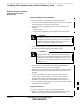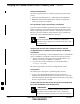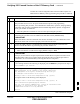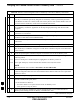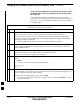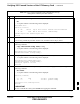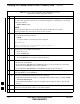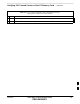User's Manual
Table Of Contents
- Chapter 4: Acceptance Test Procedures
- Automated Acceptance Test Procedure
- Acceptance Tests - Test Set-up
- Abbreviated (All-inclusive) Acceptance Tests
- Individual Acceptance Tests
- TX Spectral Purity Transmit Mask Acceptance Test
- TX Waveform Quality (Rho) Acceptance Test
- TX Pilot Time Offset Acceptance Test
- TX Code Domain Power/Noise Floor Acceptance Test
- RX FER Acceptance Test
- Generating an ATP Report
- Updating Calibration Data Files
- Chapter 5: Prepare to Leave the Site
- Chapter 6: Troubleshooting
- Basic Troubleshooting: Overview
- Troubleshooting: Installation
- Cannot Log into Cell-Site
- Force LAN A Active (LMF Connection at I/O Panel LAN Connector)
- Force LAN A Active (LMF Connection at Service Shelf LAN Connector)
- Set the GLI IP Address
- Cannot Communicate with Power Meter
- Cannot Communicate with Communications System Analyzer
- Cannot Communicate with Signal Generator
- Troubleshooting: Download
- Troubleshooting: Calibration
- Basic Troubleshooting: RF Path Fault Isolation
- Troubleshooting: Transmit ATP
- Troubleshooting: Receive ATP
- Troubleshooting: CSM Checklist
- Troubleshooting: SCCP Backplane
- Troubleshooting: RFDS
- Module Front Panel LED Indicators and Connectors
- Troubleshooting: Span Control Link
- Appendix A: Data Sheets
- Appendix B: PN Offset/I & Q Offset Register Programming Information
- Appendix C: FRU Optimization / ATP Test Matrix
- Appendix D: BBX Gain Set Point vs. BTS Output
- Appendix E: CDMA Operating Frequency Programming Information
- Appendix F: Test Equipment Preparation
- Test Equipment Preparation
- Verifying and Setting GPIB Addresses
- Agilent E4406A Transmitter Tester GPIB Address
- Agilent E4432B Signal Generator GPIB Address
- Advantest R3267 Spectrum Analyzer GPIB Address
- Advantest R3562 Signal Generator GPIB Address
- Agilent 8935 Series E6380 (formerly HP 8935) Test Set GPIB Address
- Hewlett Packard HP 8921A and HP83236A/B GPIB Address
- Advantest R3465 Communications Test Set GPIB Address
- Motorola CyberTest GPIB Address
- HP 437 Power Meter GPIB Address
- Gigatronics 8541C Power Meter GPIB Address
- RS232 GPIB Interface Adapter
- Test Equipment Inter-Unit Connection, Testing, and Control
- Inter-Unit Connection, Testing, and Control Settings
- HP 8921A with PCS Interface Test Equipment Connections
- HP 8921A with PCS Interface System Connectivity Test
- Pretest Set-up for HP 8921A
- Pretest Set-up for Agilent 8935
- Advantest R3465 Connection
- R3465 GPIB Clock Set-up
- Pretest Set-up for Advantest R3465
- Agilent 8932/E4432B Test Equipment Interconnection
- Agilent E4406A/E4432B Test Equipment Interconnection
- Advantest R3267/R3562 Test Equipment Interconnection
- Equipment Calibration
- Manual Cable Calibration
- Appendix G: Downloading ROM Code
- Appendix H: In-Service Calibration
- Appendix I: Packet Backhaul Configuration
- BTS Router Initial Configuration
- Terminal Setup
- Downloading Minimum Canned BTS Router Configuration Files
- Verifying IOS Canned Version of the CF Memory Card
- Replacing Installed BTS Router CF Memory Card IOS Version
- Background
- Equipment and Software Required for Verification Methods
- Required Publications
- Method 1: Replacement of Installed Router CF Card IOS Data
- Method 2: Using a CF Memory Card Reader for Replacement of Installed IOS Version and Changing File Sequence ...
- Change CF Memory Card File Sequence to Place IOS File First on the Card
- Verify and Upgrade ROMMON Version
- Recovery from BTS Router Boot to ROMMON
- Entering or Changing Router FE Interface IP Address
- Preparation for Site Turn-over
- Index
Verifying IOS Canned Version of the CF Memory Card – continued
I-36 1X SC 4812T Lite BTS Optimization/ATP FEB 2005
PRELIMINARY
Table I-8: Transfer Canned Configuration File to CF Memory Card with CF Memory Card Reader
n ActionStep
! CAUTION
Use only a Card Reader specifically designed for CF Memory Cards to perform this procedure.
Card Readers for other non–volatile, solid–state memory devices such as Smart Media Cards will
not work with the CF Memory Cards used in the MWR 1941 Routers.
6 If it has not been done, follow the CF Memory Card Reader manufacturer’s instructions to load
the CF Memory Card Driver Application for the Operating System being used onto the LMF
Computer.
7 Connect the CF Memory Card Reader to the LMF Computer following the Card Reader
manufacturer’s instructions.
8 Remove the CF Memory Card from the BTS Router by performing the procedure in the 1X
SC4812T Lite BTS FRU manual (68P09262A60).
9 Insert the CF Memory Card into the Card Reader as specified by the Card Reader manufacturer’s
instructions.
10 On the LMF Computer, click Start > Programs > Windows Explorer to open Windows Explorer.
NOTE
The CF Memory Card Reader will appear as a Disk Drive in Windows Explorer with a Disk Drive
Letter and Icon.
11 Scroll the left–hand pane of Windows Explorer to locate the icon for the CF Memory Card.
12 Verify that the CF Memory Card contains the required version of the IOS by performing the
following actions.
12a In the left–hand pane of WindowsExplorer, highlight the CF Memory Card Icon.
12b
In the right–hand pane, note the IOS Filename loaded on the card, and record it.
NOTE
The IOS Filename will be similar to mwr1941–i–mz.122–8.MC2a.bin.
13 Scroll the left–hand pane of Windows Explorer to locate the icon for the directory where the
Canned Configuration Files that were downloaded from the OMC–R and where the required IOS
Version are stored.
14 In the left–hand pane, highlight the directory where the files are stored.
15 In the the right–hand pane, locate the filename of the required IOS Version and compare it to the
filename recorded in Step 12b, above.
S If the filenames are different:
– Proceed to Table I-11 to replace the IOS on the CF Memory Card.
– Then, proceed to Step 16, below.
16 In the right–hand pane, highlight the Canned Configuration File to be transferred to the CF
Memory Card and drag it to the CF Memory Card Disk Drive Icon.
table continued on next page
I