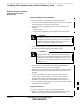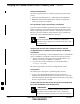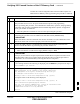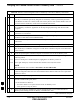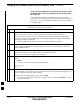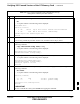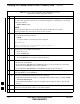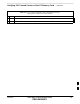User's Manual
Table Of Contents
- Chapter 4: Acceptance Test Procedures
- Automated Acceptance Test Procedure
- Acceptance Tests - Test Set-up
- Abbreviated (All-inclusive) Acceptance Tests
- Individual Acceptance Tests
- TX Spectral Purity Transmit Mask Acceptance Test
- TX Waveform Quality (Rho) Acceptance Test
- TX Pilot Time Offset Acceptance Test
- TX Code Domain Power/Noise Floor Acceptance Test
- RX FER Acceptance Test
- Generating an ATP Report
- Updating Calibration Data Files
- Chapter 5: Prepare to Leave the Site
- Chapter 6: Troubleshooting
- Basic Troubleshooting: Overview
- Troubleshooting: Installation
- Cannot Log into Cell-Site
- Force LAN A Active (LMF Connection at I/O Panel LAN Connector)
- Force LAN A Active (LMF Connection at Service Shelf LAN Connector)
- Set the GLI IP Address
- Cannot Communicate with Power Meter
- Cannot Communicate with Communications System Analyzer
- Cannot Communicate with Signal Generator
- Troubleshooting: Download
- Troubleshooting: Calibration
- Basic Troubleshooting: RF Path Fault Isolation
- Troubleshooting: Transmit ATP
- Troubleshooting: Receive ATP
- Troubleshooting: CSM Checklist
- Troubleshooting: SCCP Backplane
- Troubleshooting: RFDS
- Module Front Panel LED Indicators and Connectors
- Troubleshooting: Span Control Link
- Appendix A: Data Sheets
- Appendix B: PN Offset/I & Q Offset Register Programming Information
- Appendix C: FRU Optimization / ATP Test Matrix
- Appendix D: BBX Gain Set Point vs. BTS Output
- Appendix E: CDMA Operating Frequency Programming Information
- Appendix F: Test Equipment Preparation
- Test Equipment Preparation
- Verifying and Setting GPIB Addresses
- Agilent E4406A Transmitter Tester GPIB Address
- Agilent E4432B Signal Generator GPIB Address
- Advantest R3267 Spectrum Analyzer GPIB Address
- Advantest R3562 Signal Generator GPIB Address
- Agilent 8935 Series E6380 (formerly HP 8935) Test Set GPIB Address
- Hewlett Packard HP 8921A and HP83236A/B GPIB Address
- Advantest R3465 Communications Test Set GPIB Address
- Motorola CyberTest GPIB Address
- HP 437 Power Meter GPIB Address
- Gigatronics 8541C Power Meter GPIB Address
- RS232 GPIB Interface Adapter
- Test Equipment Inter-Unit Connection, Testing, and Control
- Inter-Unit Connection, Testing, and Control Settings
- HP 8921A with PCS Interface Test Equipment Connections
- HP 8921A with PCS Interface System Connectivity Test
- Pretest Set-up for HP 8921A
- Pretest Set-up for Agilent 8935
- Advantest R3465 Connection
- R3465 GPIB Clock Set-up
- Pretest Set-up for Advantest R3465
- Agilent 8932/E4432B Test Equipment Interconnection
- Agilent E4406A/E4432B Test Equipment Interconnection
- Advantest R3267/R3562 Test Equipment Interconnection
- Equipment Calibration
- Manual Cable Calibration
- Appendix G: Downloading ROM Code
- Appendix H: In-Service Calibration
- Appendix I: Packet Backhaul Configuration
- BTS Router Initial Configuration
- Terminal Setup
- Downloading Minimum Canned BTS Router Configuration Files
- Verifying IOS Canned Version of the CF Memory Card
- Replacing Installed BTS Router CF Memory Card IOS Version
- Background
- Equipment and Software Required for Verification Methods
- Required Publications
- Method 1: Replacement of Installed Router CF Card IOS Data
- Method 2: Using a CF Memory Card Reader for Replacement of Installed IOS Version and Changing File Sequence ...
- Change CF Memory Card File Sequence to Place IOS File First on the Card
- Verify and Upgrade ROMMON Version
- Recovery from BTS Router Boot to ROMMON
- Entering or Changing Router FE Interface IP Address
- Preparation for Site Turn-over
- Index
Verifying IOS Canned Version of the CF Memory Card – continued
I-34 1X SC 4812T Lite BTS Optimization/ATP FEB 2005
PRELIMINARY
Required Publications
The following publications are required to perform procedures in this
section:
S Cellular System Administration – CDMA OnLine Documentation
S MWR1941 Wireless Mobile Edge Router Software Configuration
Guide; part number 78–13983–01
File Operations Using a CF Memory Card Reader
Only File Transfers should be performed using the CF Memory Card
Reader. CF Memory Card Formatting should be performed in a BTS
Router using a HyperTerminal Connection. Attempting to format a CF
Memory Card from a Windows–based computer using a Card Reader
could result in unpredictable BTS Router Operation.
Do not format BTS Router CF Memory Cards using a
Windows–based computer. Only format CF Memory Cards
in a BTS Router.
CAUTION
Verifying IOS Version and Loading BTS Router Canned
Configuration File to CF Memory Card Using a CF Memory
Card Reader
The process of transferring a Canned Configuration File to a BTS Router
using a CF Memory Card Reader consists of the following activities:
1. Transfer the Canned Configuration File to the BTS Router’s CF
Memory Card using a CF Memory Card Reader.
2. Copy the file from the CF Memory Card to the BTS Router’s
startup–config File.
The following procedures are used to accomplish these actions.
Prerequisites
The following is required prior to performing this procedure.:
S A copy of the required MWR 1941 Router IOS Version file is
installed in the Default TFTP Directory (transfer the file to the LMF
Computer using FTP, Internet Download, or media such as a Zip Disk;
file size is approximately 7–8 MB).
Verifying IOS Version and transferring Canned Configuration
File to the BTS Router’s CF Memory Card
MWR 1941 Routers must be loaded with IOS Version
mwr1900–i–mz.122–8.MC2d.bin or later. This Router
model will not function properly with earlier IOS Versions.
IMPORTANT
*
I