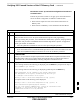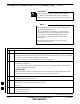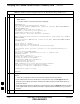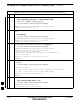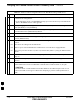User's Manual
Table Of Contents
- Chapter 4: Acceptance Test Procedures
- Automated Acceptance Test Procedure
- Acceptance Tests - Test Set-up
- Abbreviated (All-inclusive) Acceptance Tests
- Individual Acceptance Tests
- TX Spectral Purity Transmit Mask Acceptance Test
- TX Waveform Quality (Rho) Acceptance Test
- TX Pilot Time Offset Acceptance Test
- TX Code Domain Power/Noise Floor Acceptance Test
- RX FER Acceptance Test
- Generating an ATP Report
- Updating Calibration Data Files
- Chapter 5: Prepare to Leave the Site
- Chapter 6: Troubleshooting
- Basic Troubleshooting: Overview
- Troubleshooting: Installation
- Cannot Log into Cell-Site
- Force LAN A Active (LMF Connection at I/O Panel LAN Connector)
- Force LAN A Active (LMF Connection at Service Shelf LAN Connector)
- Set the GLI IP Address
- Cannot Communicate with Power Meter
- Cannot Communicate with Communications System Analyzer
- Cannot Communicate with Signal Generator
- Troubleshooting: Download
- Troubleshooting: Calibration
- Basic Troubleshooting: RF Path Fault Isolation
- Troubleshooting: Transmit ATP
- Troubleshooting: Receive ATP
- Troubleshooting: CSM Checklist
- Troubleshooting: SCCP Backplane
- Troubleshooting: RFDS
- Module Front Panel LED Indicators and Connectors
- Troubleshooting: Span Control Link
- Appendix A: Data Sheets
- Appendix B: PN Offset/I & Q Offset Register Programming Information
- Appendix C: FRU Optimization / ATP Test Matrix
- Appendix D: BBX Gain Set Point vs. BTS Output
- Appendix E: CDMA Operating Frequency Programming Information
- Appendix F: Test Equipment Preparation
- Test Equipment Preparation
- Verifying and Setting GPIB Addresses
- Agilent E4406A Transmitter Tester GPIB Address
- Agilent E4432B Signal Generator GPIB Address
- Advantest R3267 Spectrum Analyzer GPIB Address
- Advantest R3562 Signal Generator GPIB Address
- Agilent 8935 Series E6380 (formerly HP 8935) Test Set GPIB Address
- Hewlett Packard HP 8921A and HP83236A/B GPIB Address
- Advantest R3465 Communications Test Set GPIB Address
- Motorola CyberTest GPIB Address
- HP 437 Power Meter GPIB Address
- Gigatronics 8541C Power Meter GPIB Address
- RS232 GPIB Interface Adapter
- Test Equipment Inter-Unit Connection, Testing, and Control
- Inter-Unit Connection, Testing, and Control Settings
- HP 8921A with PCS Interface Test Equipment Connections
- HP 8921A with PCS Interface System Connectivity Test
- Pretest Set-up for HP 8921A
- Pretest Set-up for Agilent 8935
- Advantest R3465 Connection
- R3465 GPIB Clock Set-up
- Pretest Set-up for Advantest R3465
- Agilent 8932/E4432B Test Equipment Interconnection
- Agilent E4406A/E4432B Test Equipment Interconnection
- Advantest R3267/R3562 Test Equipment Interconnection
- Equipment Calibration
- Manual Cable Calibration
- Appendix G: Downloading ROM Code
- Appendix H: In-Service Calibration
- Appendix I: Packet Backhaul Configuration
- BTS Router Initial Configuration
- Terminal Setup
- Downloading Minimum Canned BTS Router Configuration Files
- Verifying IOS Canned Version of the CF Memory Card
- Replacing Installed BTS Router CF Memory Card IOS Version
- Background
- Equipment and Software Required for Verification Methods
- Required Publications
- Method 1: Replacement of Installed Router CF Card IOS Data
- Method 2: Using a CF Memory Card Reader for Replacement of Installed IOS Version and Changing File Sequence ...
- Change CF Memory Card File Sequence to Place IOS File First on the Card
- Verify and Upgrade ROMMON Version
- Recovery from BTS Router Boot to ROMMON
- Entering or Changing Router FE Interface IP Address
- Preparation for Site Turn-over
- Index
Verifying IOS Canned Version of the CF Memory Card – continued
FEB 2005 1X SC 4812T Lite BTS Optimization/ATP I-29
PRELIMINARY
Table I-7: Transfer Canned Configuration Files to the BTS Router Using a TFTP Server
n ActionStep
! CAUTION
The File Sequence on the CF Memory Card can not be verified with Application Programs that
place the listed file names in alphabetical order (for example, certain UNIX Telnet Applications,
UNIX Directory Listing Commands, and Windows File Managers such as Windows Explorer).
This portion of the procedure is intended for use only with applications, such as HyperTerminal,
that do not list directory contents alphabetically.
11 Verify that the IOS Version is correct.
S If the IOS Version is correct and there is more than one file loaded on the CF Memory Card,
ensure that the IOS File is the first file listed in the Directory Content Display.
S If it is not correct, proceed to Step 12.
12 Prepare the LMF for the correct IOS Version.
12a Backup all files on the CF Memory Card to the LMF Computer Default TFTP Directory by
performing Step 3 through Step 6 of Table I-13.
12b Perform Step 25 through Step 30 of Table I-13, as applicable.
12c
Type the following to delete a possible Boot System Line in the startup–config File, pressing
the Enter Key after the command and at each prompt to confirm the filename and deletion
operation.
del nvram:startup–config
– A response similar to the following will be displayed:
BTSRTR1#del nvram:startup–config
Delete filename [startup–config]?
Delete nvram:startup–config? [confirm]
[OK]
BTSRTR1#
NOTE
Ensure to include the colon (:) after nvram when typing the command.
12d Verify that the startup–config File size has been reduced to a minimum by entering the
following command.
dir nvram:
– A response similar to the following will be displayed:
Router#dir nvram:
Directory of nvram:/
53 –rw– 5 <no date> startup–config
54 –––– 5 <no date> private–config
57336 bytes total (57274 bytes free)
BTSRTR1#
table continued on next page
I