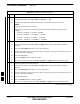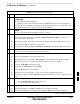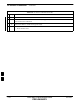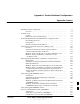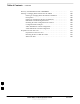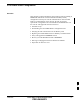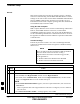User's Manual
Table Of Contents
- Chapter 4: Acceptance Test Procedures
- Automated Acceptance Test Procedure
- Acceptance Tests - Test Set-up
- Abbreviated (All-inclusive) Acceptance Tests
- Individual Acceptance Tests
- TX Spectral Purity Transmit Mask Acceptance Test
- TX Waveform Quality (Rho) Acceptance Test
- TX Pilot Time Offset Acceptance Test
- TX Code Domain Power/Noise Floor Acceptance Test
- RX FER Acceptance Test
- Generating an ATP Report
- Updating Calibration Data Files
- Chapter 5: Prepare to Leave the Site
- Chapter 6: Troubleshooting
- Basic Troubleshooting: Overview
- Troubleshooting: Installation
- Cannot Log into Cell-Site
- Force LAN A Active (LMF Connection at I/O Panel LAN Connector)
- Force LAN A Active (LMF Connection at Service Shelf LAN Connector)
- Set the GLI IP Address
- Cannot Communicate with Power Meter
- Cannot Communicate with Communications System Analyzer
- Cannot Communicate with Signal Generator
- Troubleshooting: Download
- Troubleshooting: Calibration
- Basic Troubleshooting: RF Path Fault Isolation
- Troubleshooting: Transmit ATP
- Troubleshooting: Receive ATP
- Troubleshooting: CSM Checklist
- Troubleshooting: SCCP Backplane
- Troubleshooting: RFDS
- Module Front Panel LED Indicators and Connectors
- Troubleshooting: Span Control Link
- Appendix A: Data Sheets
- Appendix B: PN Offset/I & Q Offset Register Programming Information
- Appendix C: FRU Optimization / ATP Test Matrix
- Appendix D: BBX Gain Set Point vs. BTS Output
- Appendix E: CDMA Operating Frequency Programming Information
- Appendix F: Test Equipment Preparation
- Test Equipment Preparation
- Verifying and Setting GPIB Addresses
- Agilent E4406A Transmitter Tester GPIB Address
- Agilent E4432B Signal Generator GPIB Address
- Advantest R3267 Spectrum Analyzer GPIB Address
- Advantest R3562 Signal Generator GPIB Address
- Agilent 8935 Series E6380 (formerly HP 8935) Test Set GPIB Address
- Hewlett Packard HP 8921A and HP83236A/B GPIB Address
- Advantest R3465 Communications Test Set GPIB Address
- Motorola CyberTest GPIB Address
- HP 437 Power Meter GPIB Address
- Gigatronics 8541C Power Meter GPIB Address
- RS232 GPIB Interface Adapter
- Test Equipment Inter-Unit Connection, Testing, and Control
- Inter-Unit Connection, Testing, and Control Settings
- HP 8921A with PCS Interface Test Equipment Connections
- HP 8921A with PCS Interface System Connectivity Test
- Pretest Set-up for HP 8921A
- Pretest Set-up for Agilent 8935
- Advantest R3465 Connection
- R3465 GPIB Clock Set-up
- Pretest Set-up for Advantest R3465
- Agilent 8932/E4432B Test Equipment Interconnection
- Agilent E4406A/E4432B Test Equipment Interconnection
- Advantest R3267/R3562 Test Equipment Interconnection
- Equipment Calibration
- Manual Cable Calibration
- Appendix G: Downloading ROM Code
- Appendix H: In-Service Calibration
- Appendix I: Packet Backhaul Configuration
- BTS Router Initial Configuration
- Terminal Setup
- Downloading Minimum Canned BTS Router Configuration Files
- Verifying IOS Canned Version of the CF Memory Card
- Replacing Installed BTS Router CF Memory Card IOS Version
- Background
- Equipment and Software Required for Verification Methods
- Required Publications
- Method 1: Replacement of Installed Router CF Card IOS Data
- Method 2: Using a CF Memory Card Reader for Replacement of Installed IOS Version and Changing File Sequence ...
- Change CF Memory Card File Sequence to Place IOS File First on the Card
- Verify and Upgrade ROMMON Version
- Recovery from BTS Router Boot to ROMMON
- Entering or Changing Router FE Interface IP Address
- Preparation for Site Turn-over
- Index
In–Service Calibration – continued
FEB 2005 1X SC 4812T Lite BTS Optimization/ATP H-25
PRELIMINARY
Perform the procedure in Table H-6 to perform the In–Service
Calibration.
Table H-6: In–Service Calibration Procedure
n Step Action
NOTE
Perform this procedure after Test Equipment has been allowed to warm–up and stabilize for a
minimum of 60 minutes.
1 Set–up the LMF for In–Service Calibration:
1a Start the LMF by double–clicking the LMF Icon on the Windows Desktop.
1b Click Tools > Options from the Menu Bar in the LMF Application Window.
1c In the LMF Options Window, check only the applicable Communications System Analyzer
Check Box on the Test Equipment Tab.
1d Ensure that the GPIB Address is 18.
1e Uncheck any other other equipment that is selected.
1f Click the Apply Button.
1g Select the BTS Options Tab in the LMF Options Window.
1h Check the In–Service Calibration Check Box.
1i Click the Apply Button.
1j Click the Dismiss Button to close the LMF Options Window.
2 Log into the target BTS:
2a Select the target BTS Icon.
2b Click the Login Button at the Login Screen.
3 Measure the Cable Loss using the Cable Calibration Function:
3a Click Util > Cable Calibration... in the BTS Menu Bar in the Main Window.
3b Set the desired Channel(s) and select TX and RX CABLE CAL from the Cable Calibration
Window Pull–down Menu.
3c Click the OK Button to perform Cable Calibration.
3d Follow the on–screen instructions to complete the Test Cable Insertion Loss Measurement.
NOTE
The measured value is input automatically to the Test Cable Insertion Loss File.
To view the Test Cable Insertion Loss File, click Util > Examine > Cable Loss from the BTS
Menu Bar.
table continued on next page
H