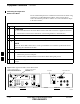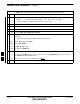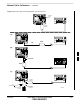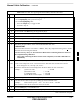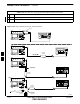User's Manual
Table Of Contents
- Chapter 4: Acceptance Test Procedures
- Automated Acceptance Test Procedure
- Acceptance Tests - Test Set-up
- Abbreviated (All-inclusive) Acceptance Tests
- Individual Acceptance Tests
- TX Spectral Purity Transmit Mask Acceptance Test
- TX Waveform Quality (Rho) Acceptance Test
- TX Pilot Time Offset Acceptance Test
- TX Code Domain Power/Noise Floor Acceptance Test
- RX FER Acceptance Test
- Generating an ATP Report
- Updating Calibration Data Files
- Chapter 5: Prepare to Leave the Site
- Chapter 6: Troubleshooting
- Basic Troubleshooting: Overview
- Troubleshooting: Installation
- Cannot Log into Cell-Site
- Force LAN A Active (LMF Connection at I/O Panel LAN Connector)
- Force LAN A Active (LMF Connection at Service Shelf LAN Connector)
- Set the GLI IP Address
- Cannot Communicate with Power Meter
- Cannot Communicate with Communications System Analyzer
- Cannot Communicate with Signal Generator
- Troubleshooting: Download
- Troubleshooting: Calibration
- Basic Troubleshooting: RF Path Fault Isolation
- Troubleshooting: Transmit ATP
- Troubleshooting: Receive ATP
- Troubleshooting: CSM Checklist
- Troubleshooting: SCCP Backplane
- Troubleshooting: RFDS
- Module Front Panel LED Indicators and Connectors
- Troubleshooting: Span Control Link
- Appendix A: Data Sheets
- Appendix B: PN Offset/I & Q Offset Register Programming Information
- Appendix C: FRU Optimization / ATP Test Matrix
- Appendix D: BBX Gain Set Point vs. BTS Output
- Appendix E: CDMA Operating Frequency Programming Information
- Appendix F: Test Equipment Preparation
- Test Equipment Preparation
- Verifying and Setting GPIB Addresses
- Agilent E4406A Transmitter Tester GPIB Address
- Agilent E4432B Signal Generator GPIB Address
- Advantest R3267 Spectrum Analyzer GPIB Address
- Advantest R3562 Signal Generator GPIB Address
- Agilent 8935 Series E6380 (formerly HP 8935) Test Set GPIB Address
- Hewlett Packard HP 8921A and HP83236A/B GPIB Address
- Advantest R3465 Communications Test Set GPIB Address
- Motorola CyberTest GPIB Address
- HP 437 Power Meter GPIB Address
- Gigatronics 8541C Power Meter GPIB Address
- RS232 GPIB Interface Adapter
- Test Equipment Inter-Unit Connection, Testing, and Control
- Inter-Unit Connection, Testing, and Control Settings
- HP 8921A with PCS Interface Test Equipment Connections
- HP 8921A with PCS Interface System Connectivity Test
- Pretest Set-up for HP 8921A
- Pretest Set-up for Agilent 8935
- Advantest R3465 Connection
- R3465 GPIB Clock Set-up
- Pretest Set-up for Advantest R3465
- Agilent 8932/E4432B Test Equipment Interconnection
- Agilent E4406A/E4432B Test Equipment Interconnection
- Advantest R3267/R3562 Test Equipment Interconnection
- Equipment Calibration
- Manual Cable Calibration
- Appendix G: Downloading ROM Code
- Appendix H: In-Service Calibration
- Appendix I: Packet Backhaul Configuration
- BTS Router Initial Configuration
- Terminal Setup
- Downloading Minimum Canned BTS Router Configuration Files
- Verifying IOS Canned Version of the CF Memory Card
- Replacing Installed BTS Router CF Memory Card IOS Version
- Background
- Equipment and Software Required for Verification Methods
- Required Publications
- Method 1: Replacement of Installed Router CF Card IOS Data
- Method 2: Using a CF Memory Card Reader for Replacement of Installed IOS Version and Changing File Sequence ...
- Change CF Memory Card File Sequence to Place IOS File First on the Card
- Verify and Upgrade ROMMON Version
- Recovery from BTS Router Boot to ROMMON
- Entering or Changing Router FE Interface IP Address
- Preparation for Site Turn-over
- Index
Manual Cable Calibration – continued
FEB 2005 1X SC 4812T Lite BTS Optimization/ATP F-41
PRELIMINARY
Table F-24: Test Cable Set–up (using Advantest R3465) Calibration Procedure
n ActionStep
10 Verify that the Output CRT Menu Key highlighting is OFF.
S If it is highlighting OFF, proceed to Step 11.
S If it is not highlighting OFF:
– Press the Output Key to toggle it OFF.
– Proceed to Step 11.
11 Press the LEVEL Key in the ENTRY Area.
12 Set the LEVEL to 0 dBm using the Keypad Entry Keys.
13 Zero the Power Meter.
14 Connect the Power Sensor directly to the “RF OUT” Port on the R3561L CDMA Test Source Unit.
15 Press the Output CRT Menu Key to toggle Output to ON.
16 Record the Power Meter Reading ________________________
17
Disconnect the Power Meter Sensor from the R3561L RF OUT Jack.
* IMPORTANT
The Power Meter Sensor’s lower limit is –30dBm. Thus, only components having losses < 30 dB
should be measured using this method.
For best accuracy, always re–Zero the Power Meter before connecting the Power Sensor to
the component being calibrated.
– Then, after connecting the Power Sensor to the component, record the calibrated Loss
immediately.
18 Disconnect all components in the the Test Set–up in order to calibrate each one separately.
18a Connect each component one–at–a–time between the “RF OUT” Port and the Power Sensor.
– Refer to Figure F-24, “Set–ups A, B, and C”.
18b Record the calibrated Loss Value displayed on the Power Meter for each connection.
Example: (A) 1st Test Cable = –0.5 dB
(B) 2nd Test Cable = –1.4 dB
(C) 20dB Attenuator = –20.1 dB
(D) 30 dB Directional Coupler = –29.8 dB
19 Press the Output CRT Menu Key to toggle Output OFF.
20 Calculate the total Test Set–up loss by adding up all the individual losses:
Example: Total Test Set–up loss = 0.5 + 1.4 + 20.1 + 29.8 = 51.8 dB
This calculated value will be used in the next series of tests.
21 Press the FREQ Key in the ENTRY Area.
22 Using the Keypad Entry Keys, set the test frequency to the RX Frequency.
table continued on next page
F