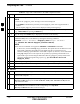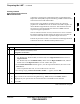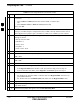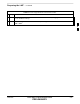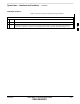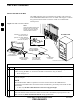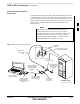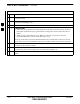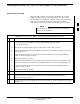User's Manual
Table Of Contents
- Chapter 1: Introduction
- Chapter 2: Preparatory Tasks
- Chapter 3: Optimization/Calibration
- Introduction to Optimization and Calibration
- Preparing the LMF
- Overview of Packet BTS Files
- LMF Features and Installation Requirements
- LMF File Structure Overview
- LMF Home Directory
- NECF Filename Conventions and Directory Location
- LMF Installation and Update Procedures
- Copy BTS and CBSC CDF (or NECF) Files to the LMF Computer
- Creating a Named HyperTerminal Connection for MMI Communication
- Span Lines - Interface and Isolation
- LMF to BTS Connection
- Switching the Active LAN - LMF I/O Panel 10Base-2 LAN Connection
Preparing the LMF – continued
3-14 1X SC 4812T Lite BTS Optimization/ATP FEB 2005
PRELIMINARY
Table 3-4: Create HyperTerminal Connection Procedure
n ActionStep
4 From the Connect using: Pick List in the Connect To Box displayed for the RS–232 Port
Connection:
– Select COM1 or COM2 (Windows NT, Windows 2000, or Windows XP)
OR
– Select Direct to Com 1 or Direct to Com 2 (Windows 98)
Then, click OK.
NOTE
In Step 5, for LMF Computer Configurations where COM1 is used by another interface such as
Test Equipment and a physical port is available for COM2, select COM2 to prevent conflicts.
5 In the Port Settings Tab of the COM# Properties Window displayed, configure the RS–232 Port
Settings as follows:
S Bits per Second: 9600
S Data Bits: 8
S Parity: None
S Stop Bits: 1
S Flow Control: None
6 Click OK.
7 Save the defined connection by selecting:
File > Save
8 Close the HyperTerminal Window by selecting:
File > Exit
9 Click the Yes Button to disconnect when prompted.
10 Perform one of the following:
– If the Hyperterminal Folder Window is still open (Windows 98), proceed to Step 12.
– From the Windows Start Menu, select Programs > Accessories; proceed to Step 11.
11 Perform one of the following:
– For Windows NT, Windows 2000, or Windows XP, select Hyperterminal and release any
pressed Mouse Buttons.
– For Windows 98, select Communications and double click the Hyperterminal Folder.
12 Highlight the newly–created Connection Icon by clicking on it.
13 Right click and drag the highlighted Connection Icon to the Windows Desktop and release the
right Mouse Button.
14 From the Pop–up Menu that appears, select Create Shortcut(s) Here.
table continued on next page
3