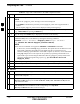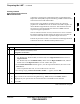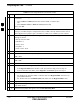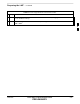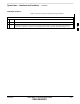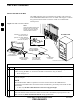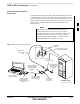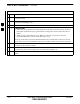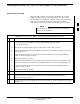User's Manual
Table Of Contents
- Chapter 1: Introduction
- Chapter 2: Preparatory Tasks
- Chapter 3: Optimization/Calibration
- Introduction to Optimization and Calibration
- Preparing the LMF
- Overview of Packet BTS Files
- LMF Features and Installation Requirements
- LMF File Structure Overview
- LMF Home Directory
- NECF Filename Conventions and Directory Location
- LMF Installation and Update Procedures
- Copy BTS and CBSC CDF (or NECF) Files to the LMF Computer
- Creating a Named HyperTerminal Connection for MMI Communication
- Span Lines - Interface and Isolation
- LMF to BTS Connection
- Switching the Active LAN - LMF I/O Panel 10Base-2 LAN Connection
Preparing the LMF – continued
3-12 1X SC 4812T Lite BTS Optimization/ATP FEB 2005
PRELIMINARY
Table 3-3: Copy CDF or NECF Files to the LMF Computer Procedure
n ActionStep
4 Type mount and press the Enter Key.
NOTE
S Look for the “floppy/no_name” message on the last line displayed.
S If the EJECT Command was previously entered, floppy/no_name will be appended with a
number.
Use the explicit floppy/no_name reference displayed when performing Step 7.
5 Change to the directory, where the files to be copied reside, by typing cd <directoryname>
(e.g., cd bts–248) and pressing the Enter Key.
6 Type ls and press the Enter Key to display the list of files in the directory.
7 In Solaris UNIX, create DOS–formatted versions of the bts-#.cdf and cbsc-#.cdf (or bts–#.necf
and cbsc–#.necf) Files on the diskette by entering the following command:
unix2dos <source filename> /floppy/no_name/<target filename>
(e.g., unix2dos bts–248.cdf /floppy/no_name/bts–248.cdf).
NOTE
Other versions of UNIX do not support the unix2dos and dos2unix Commands.
– In these cases, use the UNIX cp (Copy) Command. The copied files will be difficult to read
with a DOS or Windows Text Editor because UNIX Files do not contain Line Feed
Characters. Editing copied CDF Files on the LMF Computer is, therefore, not recommended.
– Using cp, multiple files can be copied in one operation by separating each filename to be
copied with a space and ensuring the destination directory (floppy/no_name) is listed at the
end of the command string following a space (e.g., cp bts–248.cdf cbsc–6.cdf
/floppy/no_name).
8 Repeat Step 5 through Step 7 for each BTS (bts–#) that must be supported by the LMF Computer.
9 When all required files have been copied to the diskette, type EJECT and press the Enter Key.
10 Remove the diskette from the CBSC Drive.
AT THE LMF:
11 Start the Windows Operating System is not running on the LMF Computer.
12 Insert the diskette containing the bts-#.cdf and cbsc-#.cdf (or bts–#.necf and cbsc–#.necf) Files
into the LMF Computer.
13 Using MS Windows Explorer, create a corresponding bts–# folder in the <x>:\<lmf Home
Directory>\cdma Directory for each bts–#.cdf/cbsc–#.cdf (or bts–#.necf/cbsc–#.cdf) File Pair
copied from the CBSC.
14 Use MS Windows Explorer to transfer the bts-#.cdf and cbsc-#.cdf (or bts–#.necf and
cbsc–#.necf) Files from the diskette to the corresponding <x>:\<lmf Home
Directory>\cdma\bts–# Folders created in Step 13.
3