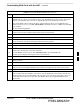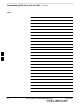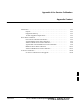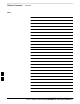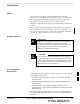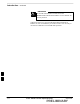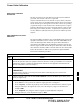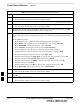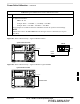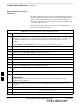User's Manual
Downloading ROM Code with the LMF – continued
08/01/2001
G-3
1X SCt4812ET Lite BTS Optimization/ATP
PRELIMINARY
Table G-1: Download ROM and RAM Code to Devices
Step Action
! CAUTION
A ROM code file with the correct hardware binary type (HW Bin Type) must be chosen. Using a file
with the wrong HW Bin Type can result in unpredictable operation and damage to the device.
9 Click on the ROM code file with the filename which matches the device type and HW Bin Type
number noted in step 3 (e.g., file bbx_rom.bin.0604 is the ROM code file for a BBX with a HW Bin
Type of 0604).
The file should be highlighted.
10 Click on the Load button.
A status report window is displayed showing the result of the download.
11 Click OK to close the status window.
12 From the Util pull down menu, select Tools, then Update NextLoad.
13 Select the version number of the folder that was used for the ROM code download and click Save.
A pop–up message will appear showing the CDF file has been updated.
14 Click on the OK button to dismiss the pop–up message.
15 Click on the device that was loaded with ROM code.
NOTE
RAM code is automatically selected for download.
16 From the Device pull down menu, select Download Code to download RAM code.
A status report is displayed showing the result of the download.
17 Click OK to close the status window.
18 Observe the downloaded device to ensure it is OOS–RAM (yellow) for non–GLI devices or INS
(green) for GLIs.
19 Click on the device which was loaded with code.
20 From the Device pull down menu, select Status.
Verify that the correct ROM and RAM version numbers are displayed in the status report window.
21 Click OK to close the status window.
NOTE
Data is automatically downloaded to GLI devices when the RAM code is downloaded. Use the data
download portion of the Download RAM Code and Data to Non–GLI Devices procedure, Table 3-15,
to download data to other device types after their ROM code has been upgraded and RAM code
downloaded.
F