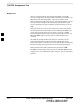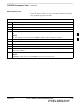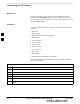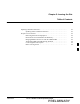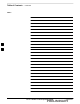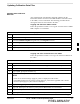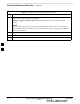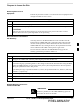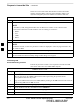User's Manual
Prepare to Leave the Site – continued
PRELIMINARY
1X SCt4812ET Lite BTS Optimization/ATP
08/01/2001
5-4
If there is a reason code and/or data should or could not be loaded
remotely from the CBSC, follow the steps outlined in Table 5-5 as
required to bring BTS processor modules from OOS to INS state.
Table 5-5: Bring Modules into Service
Step Action
1 In the CDMA LMF GUI environment, select the device(s) you wish to enable.
NOTE
S The MGLI, CSM, and applicable BDC must be INS before an MCC can be enabled to INS.
S Processors which must be enabled and the order of enabling are as follows:
– MGLI
– GLI
– CSMs
– MCCs
2 Click on Device from the menu bar.
3 Click on Enable from the Device menu. A status report window is displayed.
NOTE
If a BBX is selected, a transceiver parameters window is displayed to collect keying information. Do
not enable the BBX.
4 Click Cancel to close the transceiver parameters window, if applicable.
5 Click OK to close the status report window.
The selected devices that successfully change to INS change color to green.
Terminating LMF
Session/Removing Terminal
Perform the procedure in Table 5-6 as required to terminate the LMF
GUI session and remove the CDMA LMF computer.
Table 5-6: Remove LMF
Step Action
! CAUTION
Do not power down the CDMA LMF terminal without performing the procedure below.
Corrupted/lost data files may result.
1 Log out of all BTS sessions and exit CDMA LMF by clicking on the File selection in the menu bar
and selecting Exit from the File menu list.
2 Click Ye s in the Confirm Logout pop–up message which appears.
3 In the Windows Task Bar, click Start and select Shutdown.
4 Click Ye s when the Shut Down Windows message appears
5 Wait for the system to shut down and the screen to go blank.
. . . continued on next page
5