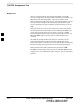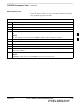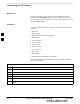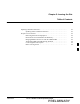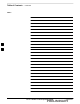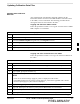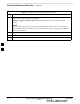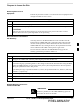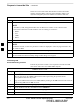User's Manual
Updating Calibration Data Files
08/01/2001
5-1
1X SCt4812ET Lite BTS Optimization/ATP
PRELIMINARY
Updating CBSC Calibration
Data Files
After completing the TX calibration and audit, updated CAL file
information must be moved from the LMF Windows environment back
to the CBSC, a Unix environment. The following procedures detail
moving files from one environment to the other.
Copying CAL files from LMF to a Disk
Follow the procedures in Table 5-1 to copy the CAL files from a CDMA
LMF computer to a 3.5 diskette.
Table 5-1: Copying CAL Files to a Diskette
Step Action
1 With Windows running on the CDMA LMF computer, insert a disk into Drive A:.
2 Launch the Windows Explorer Program from your Programs menu list.
3 Select the applicable wlmf/cdma/bts–# folder.
4 Drag the bts–#.cal file to Drive A.
5 Repeat Steps 3 and 4, as required, for other bts–# folders.
Copying CAL Files from Diskette to the CBSC
Follow the procedures in Table 5-2 to copy CAL files from a diskette to
the CBSC.
Table 5-2: Copying CAL Files from Diskette to the CBSC
Step Action
1 Log in to the CBSC on the OMC–R Unix workstation using your account name and password.
2 Place your diskette containing calibration file(s) in the workstation diskette drive.
3 Type in eject –q and press the Enter key.
4 Type in mount and press the Enter key.
NOTE
S Check to see that the message “floppy/no_name” is displayed on the last line.
S If the eject command was previously entered, floppy/no_name will be appended with a number.
Use the explicit floppy/no_name reference displayed.
5 Type in cd /floppy/no_name and press the Enter key.
6 Type in ls –lia and press the Enter key. Verify that the bts–#.cal file is on the diskette.
7 Type in cd and press the Enter key.
8 Type in pwd and press the Enter key. Verify you are in your home directory (/home/<name>).
. . . continued on next page
5