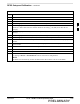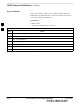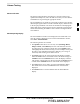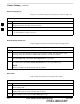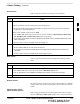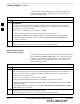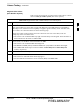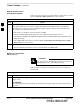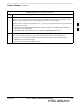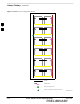User's Manual
RFDS Setup and Calibration – continued
08/01/2001
3-83
1X SCt4812ET Lite BTS Optimization/ATP
PRELIMINARY
Table 3-45: RFDS Calibration
Step Action
1 Select the RFDS tab.
2 Click on the RFDS menu.
3 Click on the RFDS Calibration menu item.
4 Select the appropriate direction (TX/RX) in the Direction pick list.
5 Enter the appropriate channel number(s) in the Channels box. Separate the channel numbers with a
comma or a dash if more than one channel number is entered (e.g., 247,585,742 or 385–395 for
through).
6 Select the appropriate carrier(s) in the Carriers pick list (use the Shift or Ctrl key to select multiple
carriers).
7 Select the appropriate RX branch (Both, Main, or Diversity) in the RX Branch pick list.
8 Select the appropriate baud rate (1=9600, 2=14400) in the Rate Set pick list.
9 Click on the OK button. A status report window is displayed, followed by a Directions pop–up
window.
10 Follow the cable connection directions as they are displayed. Test results are displayed in the status
report window.
11 Click on the OK button to close the status report window.
12 Click on the BTS tab.
13 Click on the MGLI.
14
Download the CAL file which has been updated with the RFDS offset data to the selected GLI device
by clicking on Device > Download Data from the tab menu bar and pulldown.
NOTE
The MGLI will automatically transfer the RFDS offset data from the CAL file to the RFDS.
3