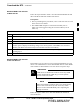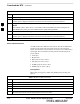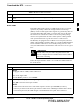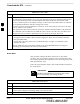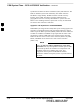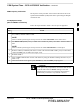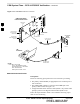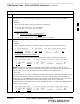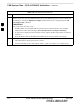User's Manual
Download the BTS – continued
PRELIMINARY
1X SCt4812ET Lite BTS Optimization/ATP
08/01/2001
3-34
Table 3-15: Download RAM Code and Data to Non–GLI Devices
Step Action
1 Select the target CSM, MCC, and BBX device(s).
2 From the Device pull down menu, select Download Code.
A status report is displayed that shows the results of the download for each selected device.
3 Click OK to close the status report window when downloading is completed.
NOTE
After a BBX, CSM, or MCC device is successfully loaded with RAM code and has changed to the
OOS–RAM state (yellow), the status LED should be rapidly flashing GREEN.
4 To download data, select the target CSM and MCC device(s).
5 From the Device pull down menu, select Download Data.
A status report is displayed that shows the results of the download for each selected device.
6 Click OK to close the status report window when downloading is completed.
Select CSM Clock Source
A CSM can have three different clock sources. The Select CSM Source
function can be used to select the clock source for each of the three
inputs. This function is only used if the clock source for a CSM needs to
be changed. The Clock Source function provides the following clock
source options.
S Local GPS
S Remote GPS
S HSO (only for source 2 & 3)
S LFR (only for source 2 & 3)
S 10 MHz (only for source 2 & 3)
S NONE (only for source 2 & 3)
Prerequisites
MGLI=INS_ACT (green), CSM= OOS_RAM (yellow) or INS_ACT
(green)
Table 3-16: Select CSM Clock Source
Step Action
1 Select the applicable CSM(s).
2 Click on the Device menu.
3 Click on the Clock Source menu item.
4 Click on the Select menu item. A clock source selection window is displayed.
5 Select the applicable clock source in the Clock Reference Source pick lists. Uncheck the related
check box if you do not want the displayed pick list item to be used.
. . . continued on next page
3