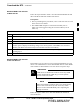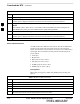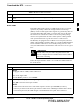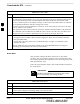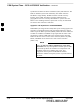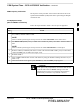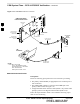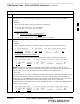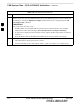User's Manual
Download the BTS – continued
08/01/2001
3-33
1X SCt4812ET Lite BTS Optimization/ATP
PRELIMINARY
Download RAM Code and Data
to MGLI and GLI
Follow the steps outlined in Table 3-14 to download the RAM code and
data to the MGLI and other installed GLI devices.
Prerequisites
S Prior to performing these procedures, ensure a code file exists for each
of the devices to be loaded.
S The CDMA LMF computer is connected to the BTS (refer to
Table 3-6), and is logged in using the GUI environment (refer to
Table 3-7).
Table 3-14: Download and Enable MGLI and GLI Devices
Step Action
1 From the Util pull down menu, select Tools, then Update NextLoad.
2 Select the correct code version for the system release being used and click Save.
3 Download code to the MGLI by clicking on the device.
4 From the Device pull down menu, select Download Code.
A status report is displayed confirming change in the device(s) status. Click OK to close the status
window. (The MGLI will automatically be downloaded with data and enabled.)
5 Once the MGLI is enabled, load and enable additional installed GLIs by clicking on the devices and
repeating step 4.
6 Click OK to close the status window for the additional GLI devices.
Download RAM Code and Data
to Non–GLI Devices
Downloads to non–GLI devices can be performed individually for each
device or all installed devices can be downloaded with one action. RAM
code and data are downloaded to non–GLI devices in separate steps.
CSM devices are RAM code–loaded at the factory. RAM
code is downloaded to CSMs only if a newer software
version needs to be loaded.
IMPORTANT
*
When downloading to multiple devices, the download may
fail for some of the devices (a time–out occurs). These
devices can be loaded individually after completing the
multiple download.
NOTE
Follow the steps in Table 3-15 to download RAM code and data to
non–GLI devices.
3