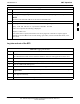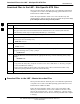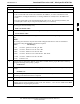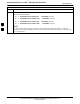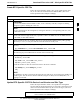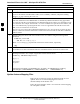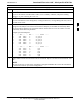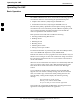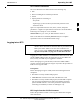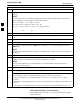User Manual
LMF Operation68P09255A57-2
Aug 2002
SC4812ET Optimization/ATP Manual Software Release R16.1.x.x
PRELIMINARY
3-21
Table 3-7: Pinging the Processors
Step Action
1 From the Windows desktop, click the Start button and select Run.
2 In the Open box, type ping and the GLI IP address (for example, ping 128.0.0.2).
NOTE
128.0.0.2 is the default IP address for the GLI3 in field BTS units.
3 Click on the OK button.
4 If the targeted module responds, text similar to the following is displayed:
Reply from 128 128.0.0.2: bytes=32 time=3ms TTL=255
If there is no response the following is displayed:
Request timed out
If the GLI3 fails to respond, it should be reset and re-pinged. If it still fails to respond, typical
problems are shorted BNC to inter-frame cabling, open cables, crossed A and B link cables, or the
GLI3 itself.
Log into and out of the BTS
Table 3-8: Logging into the BTS
Step Action
NOTE
The LMF Mouse/Tracball must be attached if Windows and/or the GUI applications will be used.
1 Connect the LMF to the BTS as shown in .
2 Power-up the LMF. Allow the Windows operating system to come up.
3 Click the CDMA LMF desktop icon.
4 Click CDMA icon. Ths list of available BTS cell sites appears.
5 Click on the desired BTS (for example, BTS-6). If the IP Address and Port number are correct, press
Login to BTS.
6 To keep the current IP Address for the next log in, click the Remember Modified Address box (a
check appears in the box).
7 To use the default IP Address setting, click on Use Defaults.
3