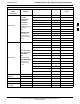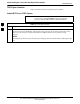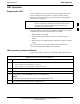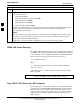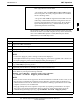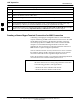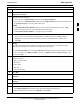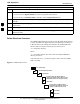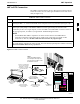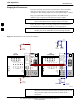User Manual
LMF Operation
68P09255A57-2
Aug 2002
SC4812ET Optimization/ATP Manual Software Release R16.1.x.x
PRELIMINARY
3-18
Table 3-5: Creating a Named Hyperlink Connection for MMI Connection
Step Action
11 Perform one of the following:
For Win NT, select Hyperterminal and release any pressed mouse buttons.
For Win 98, select Communications and double click the Hyperterminal folder.
12 Highlight the newly created connection icon by moving the cursor over it (Win NT) or clicking on it
(Win 98).
13 Right click and drag the highlighted connection icon to the Windows desktop and release the right
mouse button.
14 From the popup menu displayed, select Create Shortcut(s) Here.
15 If desired, reposition the shortcut icon for the new connection by dragging it to another location on the
Windows desktop.
Folder Structure Overview
The CDMA LMF installation program creates the default home directory
c:\wlmf, and installs the application files and subdirectories (folders) in
it. Because this can be changed at installation, the CDMA LMF home
directory will be referred to with the generic convention of:
<x>:\<lmf home directory>
Where:
<x> = the LMF computer drive letter where the CDMA LMF home
directory is located
<lmf home directory> = the directory path or name where the CDMA
LMF is installed.
Figure 3-3: LMF Folder Structure
version folder (A separate folder is
required for each different version; for
example, a folder name 2.8.1.1.1.5)
loads folder
<x>:\ (drive letter)
<lmf home directory> folder
cdma folder
code folder
data folder
BTS-nnn folders (A separate folder is
required for each BTS where bts-nnn is the
unique BTS number; for example, bts-163)
3