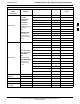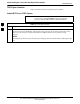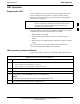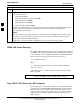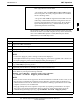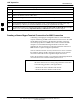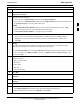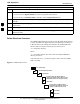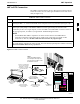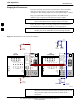User Manual
LMF Operation
68P09255A57-2
Aug 2002
SC4812ET Optimization/ATP Manual Software Release R16.1.x.x
PRELIMINARY
3-16
Table 3-4: Copying CBSC CDF Files to the LMF
Step Action
9 When all required files have been copied to the diskette, type eject and press <Enter>.
10 Remove the diskette from the CBSC drive.
11 If it is not running, start the Windows operating system on the LMF computer.
12 Insert the diskette containing the bts-#.cdf and cbsc-#.cdf files into the LMF computer.
13 Using Windows Explorer (or equivalent program), create a corresponding bts-# folder in the <lmf
home directory> directory for each bts-#.cdf/cbsc-#.cdf file pair copied from the CBSC.
14 Use Windows Explorer (or equivalent program) to transfer the cbsc-#.cdf and bts-#.cdf files from the
diskette to the corresponding <lmf home directory>\cdma\bts-# folders created in step 13.
Creating a Named HyperTerminal Connection for MMI Connection
Confirming or changing the configuration data of certain BTS FRUs
requires establishing an MMI communication session between the LMF
and the FRU. Using features of the Windows operating system, the
connection properties for an MMI session can be saved on the LMF
computer as a named Windows HyperTerminal connection. This
eliminates the need for setting up connection parameters each time an
MMI session is required to support optimization.
Once the named connection is saved, a shortcut for it can be created on
the Windows desktop. Double clicking the shortcut icon will start the
connection without the need to negotiate multiple menu levels.
Follow the procedures in Table 3-5 to establish a named HyperTerminal
connection and create a Windows desktop shortcut for it.
NOTE
There are differences between Windows NT and Windows 98 in
the menus and screens for creating a HyperTerminal connection.
In the following procedure, items applicable to:
- Windows NT will be identified with Win NT
- Windows 98 will be identified with Win 98
3